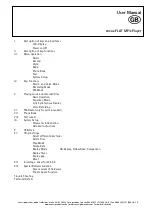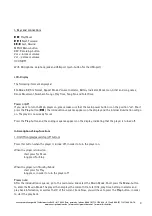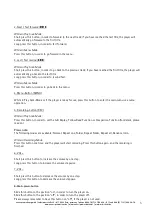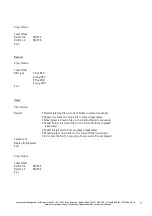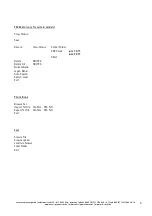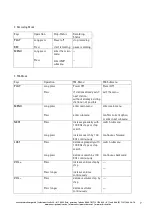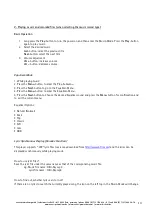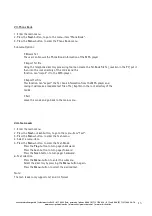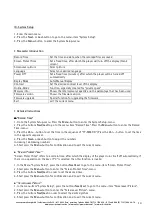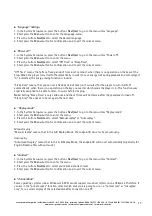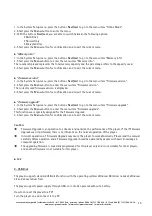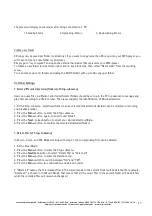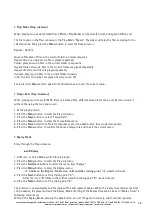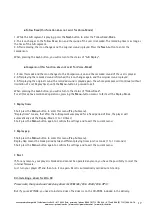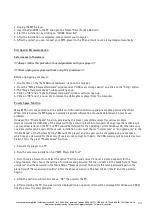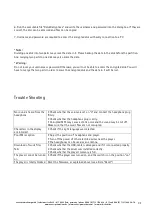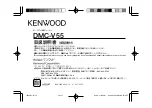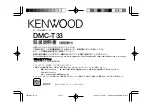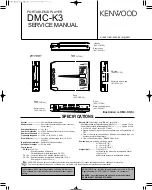cocos-promotions gmbh | talheimer straße 32-d | 74223 flein, germany | phone 0049 (0) 7131/649 38-0 | fax 0049 (0) 7131/649 38-19
www.cocos-promotions.de | www.cocos-promotions.com | www.usb-sticks.de
14
IX. System Setup
1. Enter the main menu.
2. Press the
Next
- or
Last
-button to go to the menu-item “System Setup”.
3. Press the
Menu
-button to enter the System Setup-menu.
•
Parameter Introduction
Record Time
Set the time and date, when the recorded files are saved
Screen Protect Time
Set a fixed time, after which the player will turn off the display (blank
screen)
Screensaver picture
Select picture
Language
Select your desired language
Power Off
Set a fixed time (minutes), after which the player will be turned off
automatically
Replay Mode
Auto/Manual Replay
Contrast
Set the desired contrast level of the display
Online-Mode
Function, especially created for “private space”
Memory info.
Shows the total memory capacity and the percentage that has been used
Firmware version
Shows the firmware version
Firmware upgrade
Special function for upgrading the firmware
Exit
exit the current menu
• Detailed Instructions
♦
♦
♦
♦
“Record Time”
1. Go to the System Setup-menu. Press the
Menu
-button to enter the System Setup-menu.
2. Press the buttons
Next
/
Last
to go to the menu-item “Record Time”. Press the
Menu
-button to enter the Record
Time-menu.
3. Press the
Vol +
-button to set the time in the sequence of “YY-MM-DD” (Press the
Vol -
-button to set the time
in the opposite sequence).
4. Press the
Next-
or
Last
-button to adjust the numbers
increasing / decreasing numbers
5. Short press the
Menu
-button for confirmation and to exit the current menu.
♦
“Screen Protect Time”
“Screen Protect Time” refers to a certain time, after which the display of the player turns itself off automatically, if
there is no operation on the keys. If “0” is selected, then this function is invalid.
1. In the Menu “System Setup”, press the buttons
Next
/
Last
to go to the menu-item “Screen Protect Time”.
2. Short press the
Menu
-button to enter the “Screen Protect Time”-menu.
3. Press the buttons
Next/Last
in order to set the desired time.
4. Short press the
Menu
-button for confirmation and to exit the current menu.
♦
” Screensaver Picture”
1. In the menu-item “System Setup”, press the buttons
Next
/
Last
to go to the menu-item “Screensaver Picture”.
2. Short press the
Menu
-button to enter the “Screensaver Picture”-menu.
3. Press the buttons
Next/Last
in order to select the desired picture.
4. Short press the
Menu
-button for confirmation and to exit the current menu.