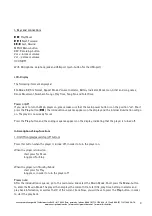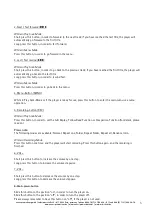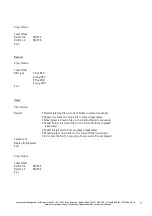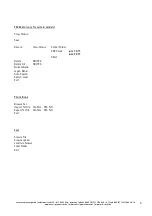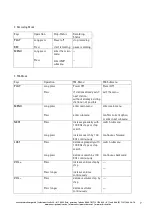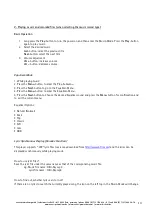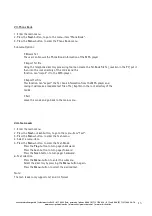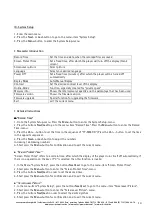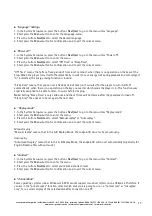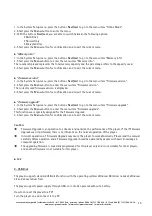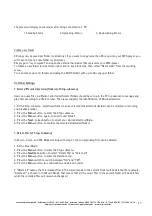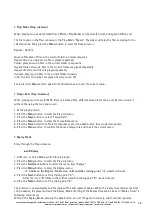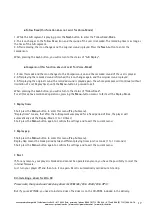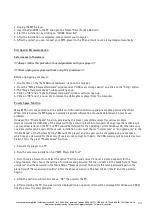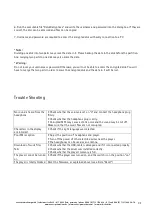cocos-promotions gmbh | talheimer straße 32-d | 74223 flein, germany | phone 0049 (0) 7131/649 38-0 | fax 0049 (0) 7131/649 38-19
www.cocos-promotions.de | www.cocos-promotions.com | www.usb-sticks.de
16
1. In the System Setup-menu, press the buttons
Next/Last
to go to the menu-item “Online Mode”.
2. Short press the
Menu
-button to enter the menu.
3. With the buttons
Next/Last
, you are able to switch between the following options:
• Multi Drive
• Normal Only
• Encrypted Only
4. Short press the
Menu
-button for confirmation and to exit the current menu.
♦
“
Memory info.”
1. In the System Setup-menu, press the buttons
Next/Last
to go to the menu-item “Memory info.”
2. Short press the
Menu-
button to enter the menu-item “Memory info.”.
The number displayed represents the total memory capacity and the percentage refers to the capacity used.
3. Short press the
Menu
-button for confirmation and to exit the current menu.
♦
“
Firmware version”
1. In the System Setup-menu, press the buttons
Next/Last
to go to the menu-item “Firmware version”.
2. Short press the
Menu-
button to enter the menu-item “Firmware version”.
The currently used firmware version is displayed.
3. Short press the
Menu
-button for confirmation and to exit the current menu.
♦
“
Firmware upgrade”
1. In the System Setup-menu, press the buttons
Next/Last
to go to the menu-item “Firmware upgrade”.
2. Short press the
Menu-
button to enter the menu-item “Firmware upgrade”.
This function was especially designed for the Firmware Upgrade.
3. Short press the
Menu
-button for confirmation and to exit the current menu.
Caution:
➔
Firmware Upgrade is an operation to enhance and optimize the performance of the player. If the if Firmware
Upgrade wasn’t performed, there is no influence on the normal operation of the player.
➔
Incorrect operation of Firmware Upgrade may cause the player to work abnormally. Please read the manual
carefully before operation and a Firmware Upgrade should be operated by people with basic knowledge in
computer operation.
➔
The upgrading firmware is especially programmed for this player only and is not suitable for other players,
and another firmware is not suitable for this player.
♦
Exit
X. USB-Disk
The player supports standard USB-disk function with the operating systems Windows 98 (driver needed), Windows
2K and above (driver free).
The player supports power supply through USB, so it can be operated without a battery.
How to connect the player to a PC?
Turn the player on and connect it to a PC.