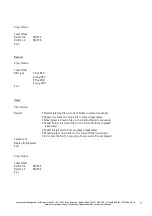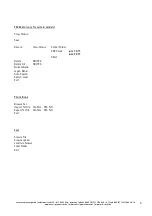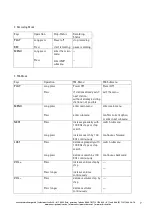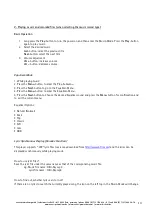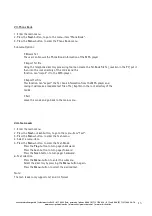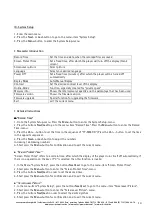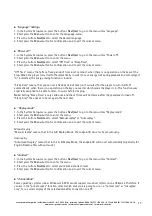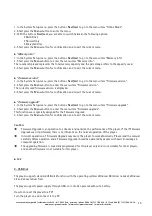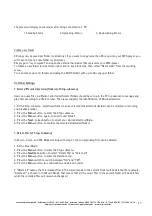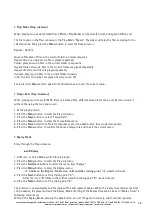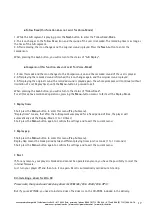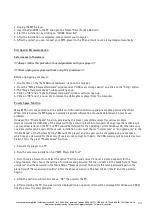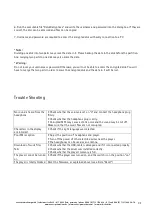cocos-promotions gmbh | talheimer straße 32-d | 74223 flein, germany | phone 0049 (0) 7131/649 38-0 | fax 0049 (0) 7131/649 38-19
www.cocos-promotions.de | www.cocos-promotions.com | www.usb-sticks.de
18
•
Play-Mode (Play-submenu)
When playing music and recorded files, different Play-Modes can be selected (such as Repeat, Shuffle, etc.)
The first option in the Play-submenu is the Play-Mode “Repeat”. The player will play the files according to the
selected mode. Short press the
Menu
-button to enter the Repeat-menu.
Repeat - Options:
Normal
: Playback of files in the current folder in normal sequence
Repeat One
: one single music-file is played repeatedly
Folder
: plays all music-files in the current folder in sequence
Repeat Folder
: all music-files in the current folder are played repeatedly
Repeat All
: all music-files are played repeatedly
Random
: plays music-files in the current folder randomly
Intro
: the first 10 seconds are played of every music-file
Short press the
Menu
-button again for confirmation and to exit the current menu.
•
Tempo Rate (Play-Submenu)
When playing music (only for MP3-files) or recorded files, different tempo rates can be set (faster or slower)
without changing the tone and sound.
1. While playing music:
2. Press the
Menu
-button to enter the Play-submenu.
3. Press the
Next
-button to select “Tempo Rate”.
4. Press the
Menu
-button to enter the Tempo Rate-menu.
5. Press the
Next
-button for a faster tempo rate or press the
Last
-button for a slower tempo rate.
6. Press the
Menu
-button to confirm the desired tempo rate and to exit the current menu.
•
Replay Mode
Entry through the Play-submenu.
♦
A-B Replay
1. At Music- or Voice-Mode, while files are played:
2. Press the
Menu
-button to enter the Play-submenu.
3. Press the
Next/Last
-buttons to select the menu-item “Replay”.
4. Press the
Menu
-button to enter the Replay-menu.
“A” blinks in the Replay-Mode icon A-B and the starting point “A” needs to be set.
5. Press the
Next
-button to set the starting point “A”.
After “A” is set, “B” blinks in the A-B icon and the ending point “B” needs to be set.
6. Press the
Next
-button to set the ending point “B”.
The A-B icon is now complete and the replay of the A-B segment begins. When the replay time reaches the time
set in advance, the player will quit the Replay-Mode. (Setting of the Replay Time can be done in “Replay Times”, a
following menu-item.)
While in the Replay-Mode, pressing the
Last
-button, can set “A” again, in order to select another segment.