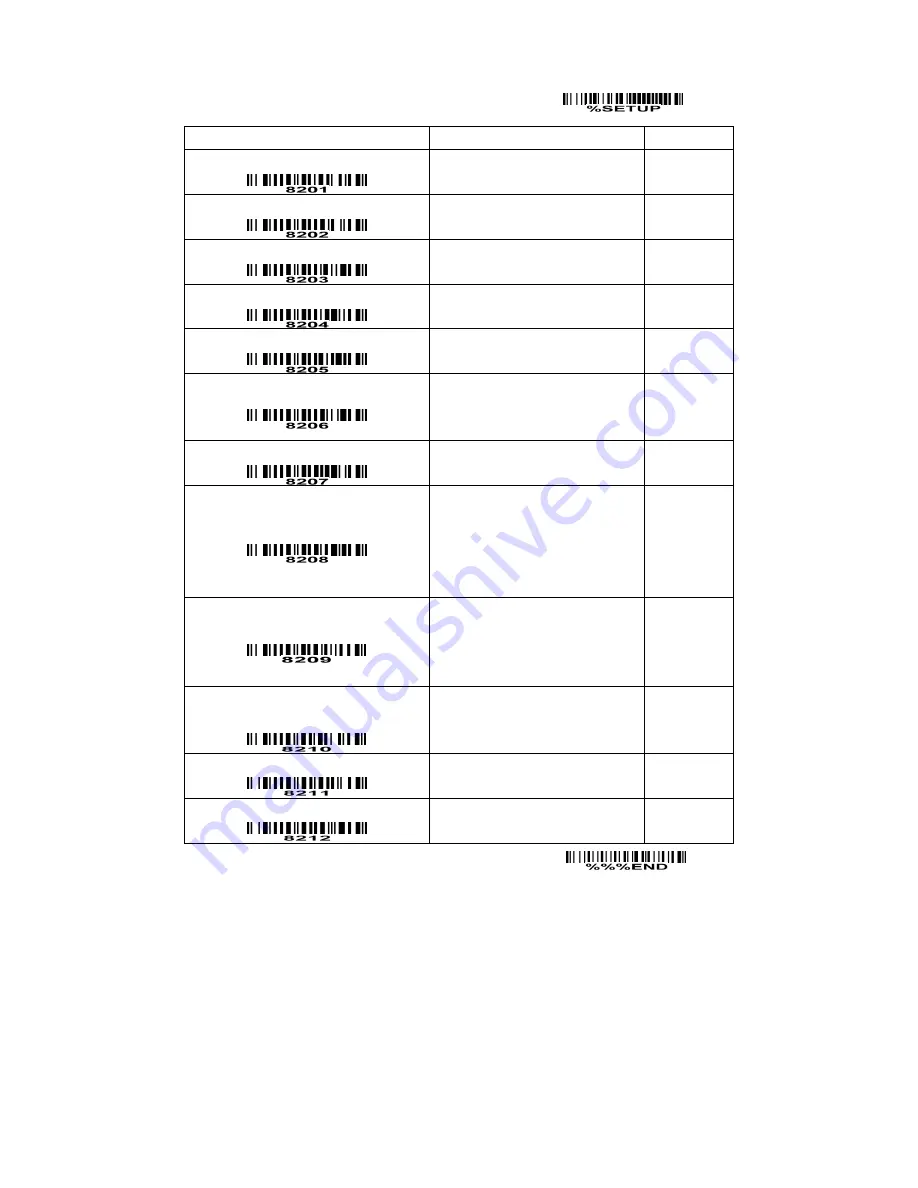
58
SETUP
Option bar code
Option
Alpha. entry
Prefix transmission
Disable
Enable
00*
01
Suffix transmission
Disable
Enable
00
01*
Code name transmission
Disable
Enable
00*
01
Preamble transmission
Disable
Enable
00*
01
Postamble transmission
Disable
Enable
00*
01
Code ID transmission
Disable
Proprietary ID
AIM ID
00*
01
02
Code length transmission
Disable
Enable
00*
01
Case conversion
Disable
Upper (data only)
Lower (data only)
Upper (whole string)
Lower (whole string)
00*
01
02
03
04
FN1 substitution transmission
Disable
Keyboard wedge/USB
RS-232
Keyboard wedge/USB/RS-232
00*
01
02
03
All-non-printable-character string
transmission with string setting
Disable
Enable
00*
01
Transmit the first N data characters only
All
01-99
99*
01-99
Transmit the last N data characters only
All
01-99
99*
01-99
END










































