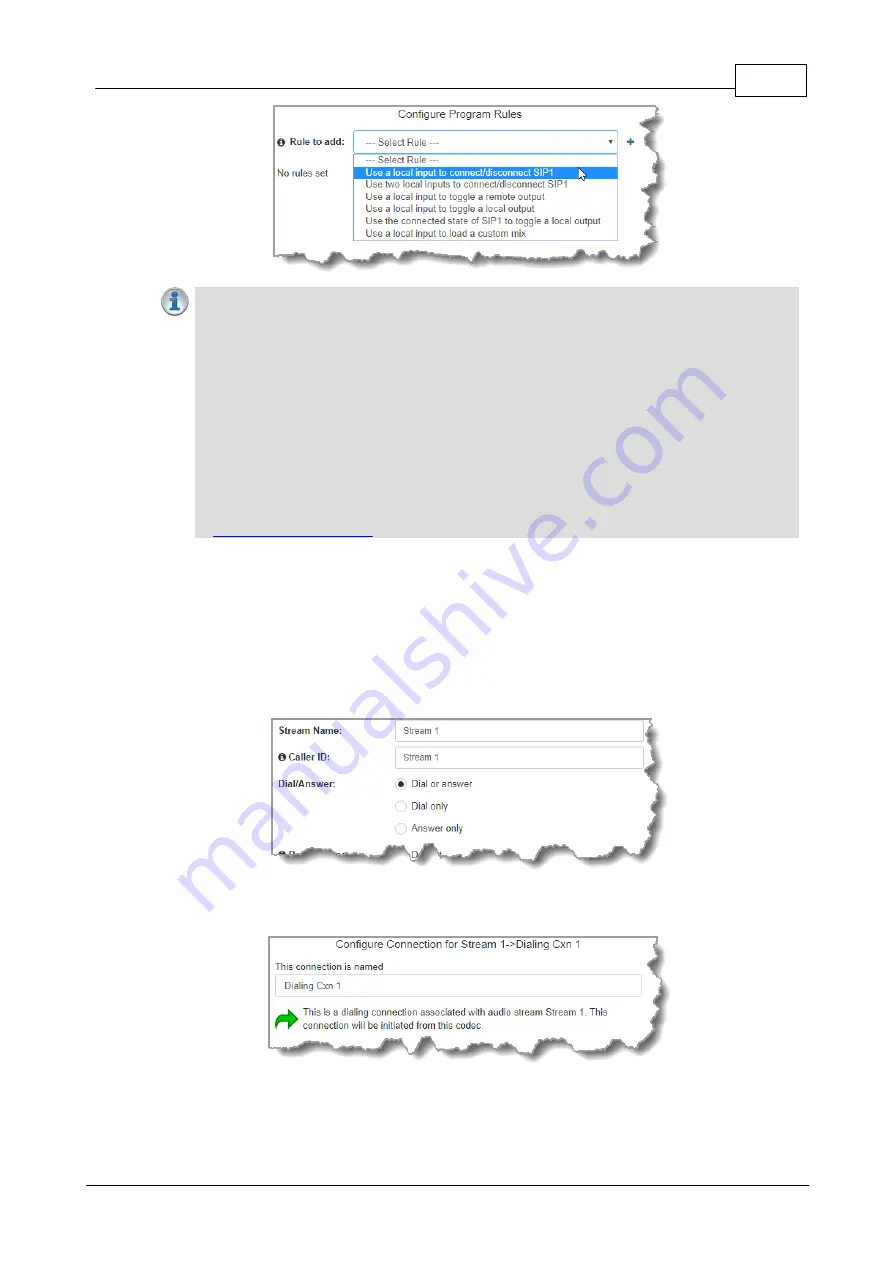
19
Configure Peer-to-Peer SIP Programs
© Tieline Pty. Ltd. 2021
Important Notes for Rules:
·
The Gateway 4 codec has 8 hardware GPIOs and 56 logical outputs, and the Gateway
8/16 has 16 hardware GPIOs and 48 logical outputs; both codecs also have 3 virtual
inputs, and 64 WheatNet Logic Inputs/Outputs. (WheatNet logic I/Os allow Tieline
WheatNet-IP enabled codecs to activate functions across a WheatNet-IP network.
WheatNet logical inputs are only available if a codec has a WheatNet-IP card installed).
·
A non-WheatNet-IP Tieline codec can be configured to trigger a WheatNet LIO in a Tieline
WheatNet-IP codec.
·
Tieline WheatNet-IP codecs require Wheatstone Razor firmware version 1.4.22 or later to
support WheatNet LIOs. In addition, the WheatNet-IP codec must have the
WNet Enable
LIO
checkbox
selected in the
Options panel
of the HTML5 Toolbox Web-GUI.
·
Relay reflection is not available for SIP and Multicast Client programs.
·
For more details about rules see download the product user manual at
.
4. Enter the
Stream Name
and configure the codec to dial, answer or dial and answer. Then
click
Next
.
Note: The following example will display how to configure a dial and answer program. If you want the
codec to either dial or answer only, select the option and the wizard will automatically display
screens to allow you to configure the codec correctly. Please note that caller ID, dial routes,
TieLink, and G3 profile or G3 channel information can not be used for SIP connections because
Tieline session data is replaced by SDP for SIP connections.
5. This audio stream connection in the wizard will allow the codec to dial. Enter the name of
the connection in the text box, then click
Next
.
6. Configure the transport settings for the connection. Ensure that you select:
·
IP
as the
Transport
.
·
SIP
from the
Session Protocol
menu option.

































