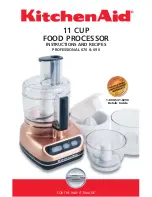PAGE 3
CODEX USER GUIDE -
CODEX XL-SERIES
27.07.17
Contents
Safety Warnings ................................................................................................................................................................................................................2
Disclaimer ...........................................................................................................................................................................................................................2
Support and Servicing......................................................................................................................................................................................................2
1. Introduction .............................................................................................................................................................................................................4
2. Product Diagrams ..................................................................................................................................................................................................4
2.1. Front ..........................................................................................................................................................................................................................4
2.2. Rear ...........................................................................................................................................................................................................................4
3. Power Requirement ...............................................................................................................................................................................................5
4. Power On and Shutdown ......................................................................................................................................................................................5
5. Display, Mouse, and Keyboard ............................................................................................................................................................................6
5.1. Display ......................................................................................................................................................................................................................6
5.2. Mouse .......................................................................................................................................................................................................................6
5.3. Keyboard ..................................................................................................................................................................................................................6
6. SDI Monitor .............................................................................................................................................................................................................6
7. Logging In ................................................................................................................................................................................................................6
8. Codex Production Suite ........................................................................................................................................................................................6
9. Loading and unloading media .............................................................................................................................................................................7
9.1. Transfer Drive ..........................................................................................................................................................................................................7
9.2. Capture Drive ..........................................................................................................................................................................................................7
9.3. External Drives ........................................................................................................................................................................................................8
10. Formatting the Transfer Drive ..............................................................................................................................................................................8
11. Network Setup ........................................................................................................................................................................................................9
12. Network Shares ....................................................................................................................................................................................................10
13. Connecting with a remote User Interface ......................................................................................................................................................11
14. Preparing the XL-Series for a project .............................................................................................................................................................11
14.1. Saving Logs ...........................................................................................................................................................................................................11
14.2. Clear media history .............................................................................................................................................................................................12
14.3. Setting up Project information ..........................................................................................................................................................................13
14.4 Setting up templates ...........................................................................................................................................................................................13
14.5. Loading LUTs .........................................................................................................................................................................................................13
14.6. Setting up user accounts ...................................................................................................................................................................................14
15. Remote Connection (TeamViewer) ...................................................................................................................................................................14
Notes .................................................................................................................................................................................................................................15