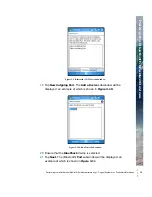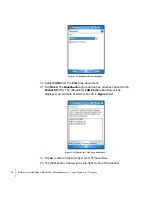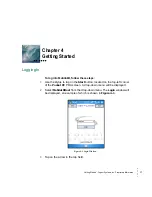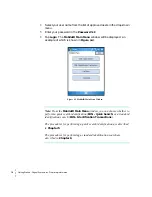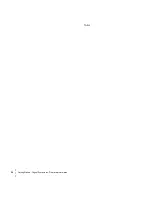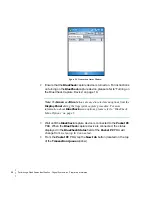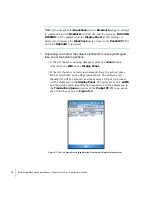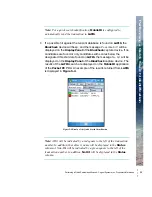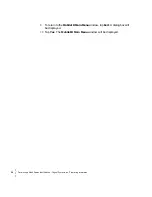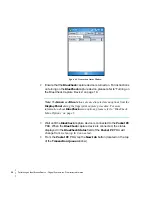•
•
•
•
•
•
Performing an Identification Search
Performing an Identification Search - Cogent Systems, Inc. Proprietary Information
29
5
From the
BlueCheck
capture device, press the
Green
button (located
above
OK
on the
Display Panel
). The message
R T h u m b P l e a s e
will
be displayed on the
Display Panel
.
Note: You may exit from the fingerprint capture process at any time by
pressing the
Blue
button.
6
Depending on whether the subject’s right thumb is missing/damaged,
take one of the following actions:
• If the right thumb is missing/damaged, press the
Green
button
(located above
MIS
on the
Display Panel
).
• If the right thumb is not missing/damaged, have the subject place
his/her right thumb on the fingerprint sensor. The subject’s right
thumbprint will be captured, and the message
F i n g e r C a p t u r e d
will be displayed on the
Display Panel
of the BlueCheck capture
device. After a few seconds, the message
L T h u m b P l e a s e
will be
displayed on the
Display Panel
of the BlueCheck capture device.
The right thumb print will be displayed on the
Pocket PC
PDA, an
example of which is shown in
Figure 6-2
.
Figure 6-2 Captured Right Thumb Print Image
Summary of Contents for BlueCheck
Page 4: ......
Page 12: ...8 Key Terms Cogent Systems Inc Proprietary Information Notes...
Page 24: ...20 Getting Started Cogent Systems Inc Proprietary Information Notes...
Page 44: ...40 Viewing Transaction Information Cogent Systems Inc Proprietary Information Notes...
Page 46: ...42 Logging Out Cogent Systems Inc Proprietary Information Notes...