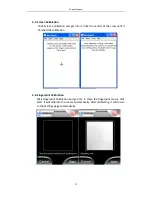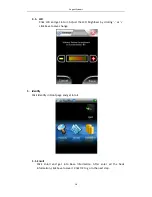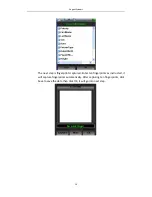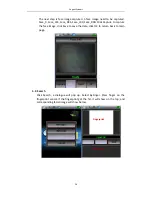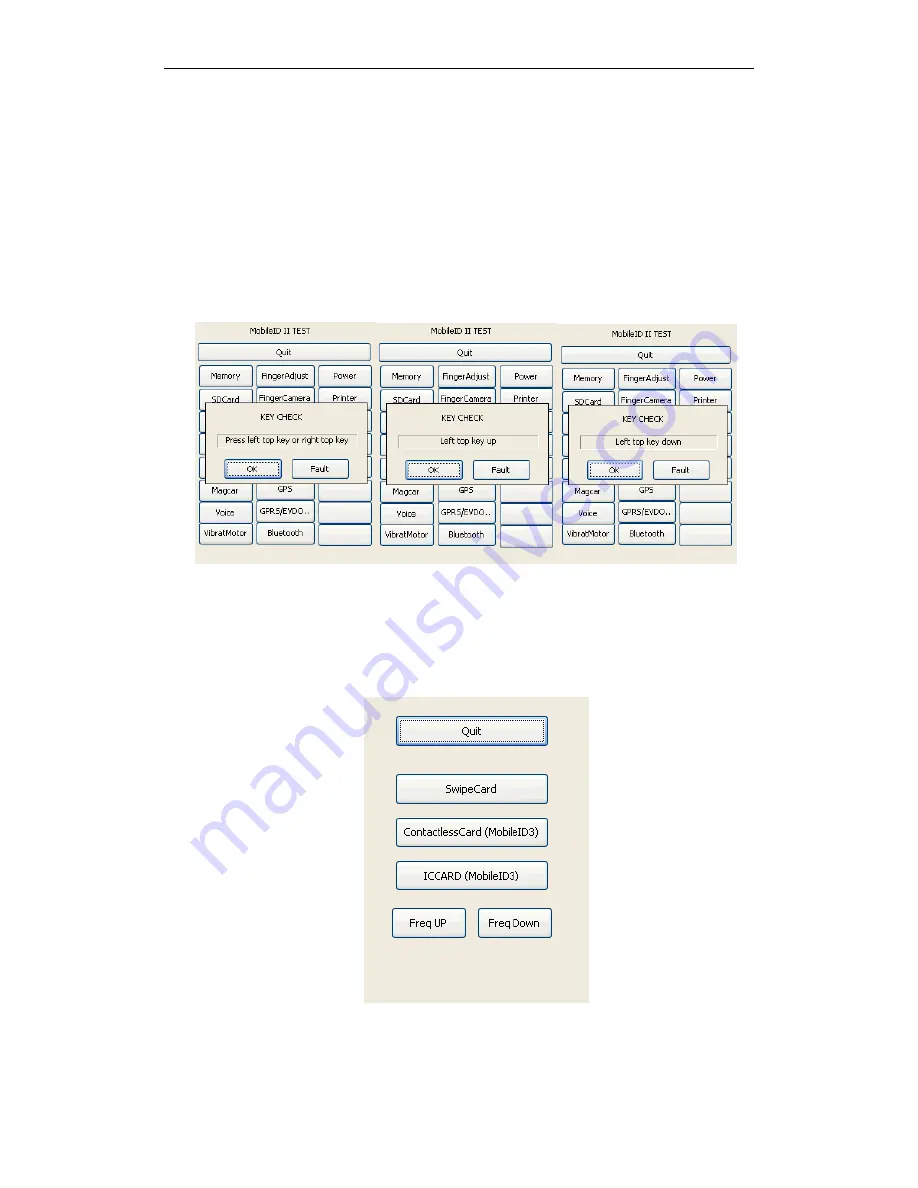
Cogent
Systems
6
2.4.
Key
Click
Key,
Key
Check
dialogue
will
pop
up.
Power
button
(cancel
button)
is
the
right
top
key
and
OK
button
is
the
left
top
key.
The
interface
will
show
the
corresponding
action
when
press
cancel
button
and
OK
button.
Press
OK
button,
Left
top
key
down
will
pop
up,
loosen
it,
Left
top
key
up
will
pop
up.
Then
use
the
same
method
to
check
cancel
button.
Click
OK
if
it
pass
the
test,
click
Fault
if
it
is
failed.
2.5.
Magcard
Click
Magcar
and
get
into
it.
Three
kinds
of
card
testing
is
included:
Swipe
Card,
Contactless
Card
and
ICCARD
(test
tools
include
one
swipe
card,
two
kinds
of
contactless
card,
one
IC
card,
one
swipe
card
reader
and
one
contactless
card
and
IC
card
reader).
Please
refer
to
Fig.
2.5.