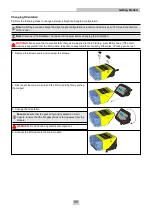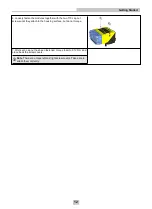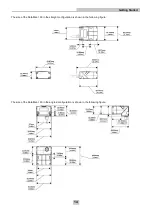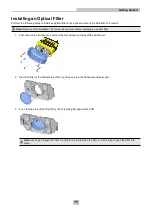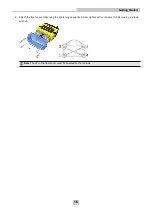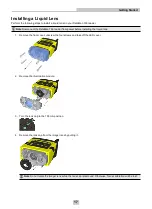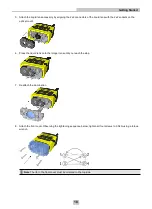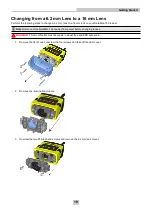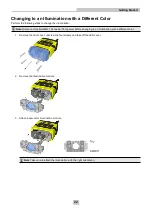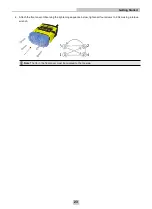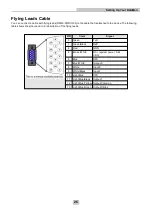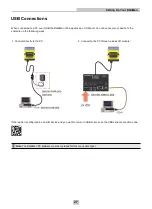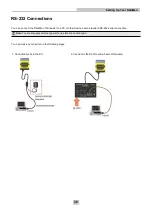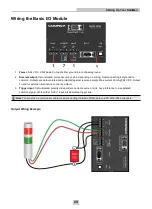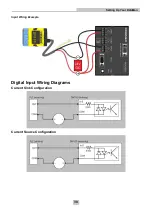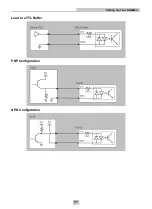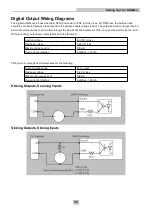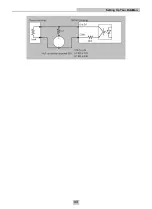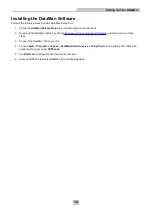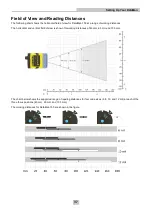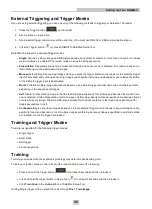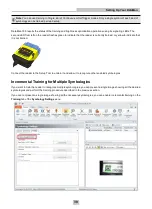Reviews:
No comments
Related manuals for DataMan 150

PCUSB9
Brand: Velleman Pages: 8

CS-650
Brand: Fametech Pages: 50

PiP
Brand: ID Tech Pages: 12

LZ360-RF
Brand: Worth Data Pages: 2

TG-15 F1
Brand: Climax Technology Pages: 4

PRT12MF-DES
Brand: Roger Pages: 23

DYNAMAG
Brand: Magtek Pages: 61

SURFpad 4 S
Brand: Pocketbook Pages: 47

SOLARPB
Brand: CDVI Pages: 16

SOLARKPB
Brand: CDVI Pages: 20

LBR100
Brand: HCP Pages: 61

Lector621
Brand: SICK Pages: 132

CSN SELECT AYC-H6355
Brand: Rosslare Pages: 64
UNIVERSAL MENU BOOK
Brand: Opticon Pages: 151

GS-2406T Series
Brand: Gainscha Pages: 35

XCODE-IU9011
Brand: LS Pages: 19

KM0199
Brand: Kruger&Matz Pages: 32

iLS6302NBQ
Brand: RIOTEC Pages: 4