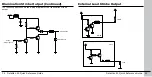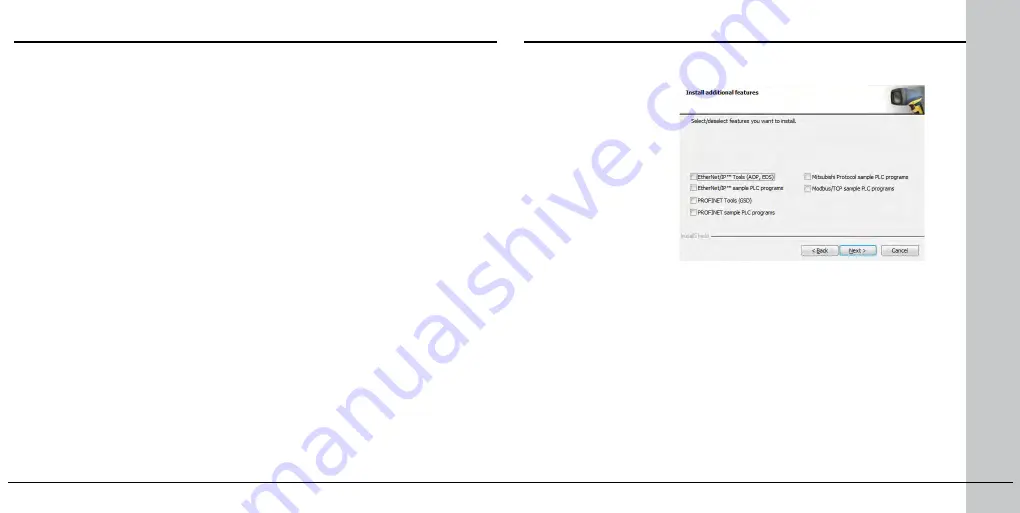
18 DataMan 60 Quick Reference Guide
DataMan 60 Quick Reference Guide 19
Troubleshooting an Ethernet Connection
Based on your network configuration, the Setup Tool may not be able to
communicate with the reader and it will not appear in the list of
Network
devices
.
First check your Ethernet connection with the reader and click
Refresh
in the
Setup Tool. Next, scan the
Enable DHCP
code in the
Reader Configuration
Codes
document available from the Start menu. This might allow the reader to
acquire a suitable IP address from a DHCP server on your subnet.
If the reader still does not appear, you can use either the
Add Device
or
Force
Network Settings
options in the Setup Tool.
If you know the IP address of the reader, use the
Add Device
option. If you
do not know the IP address, use the
Force Network Settings
options. Either
method should allow the DataMan 60 reader to appear in the list of
Network
devices
so that you can connect to it through the Setup Tool and your
Ethernet connection.
You can also use the RS-232 connection to configure the reader with
parameters that allow it to communicate over your Ethernet network.
Industrial Protocols
The DataMan 60 supports the following industrial protocols:
• EtherNet/IP™
• PROFINET
• MC Protocol
• Modbus TCP
There are three ways to enable or disable Industrial Protocols. Using
either method, a reboot is required for the changes to come into effect.
• Enable the protocols using the
Industrial Protocols
pane of the
Setup Tool (under Communication Settings).
• Scan the appropriate
Reader Configuration codes
(see
Reader
Configuration Codes
available through the Windows Start menu or
the Setup Tool Help menu).
• Send the appropriate
DMCC
(see
Command Reference
available
through the Windows Start menu or the Setup Tool Help menu).
For more information on using the industrial protocols, read the
DataMan Communications and Programming Guide
available through
the Windows Start menu or the Setup Tool Help menu.
Select industrial
protocol samples and
tools you want to use
when you install the
DataMan Software.