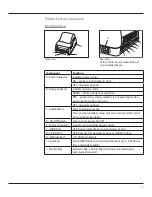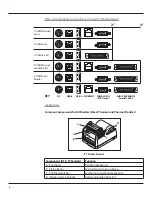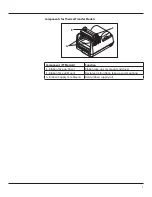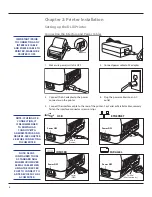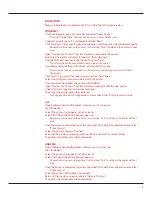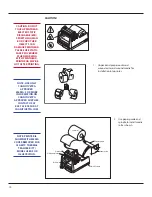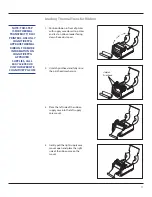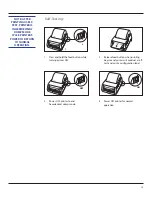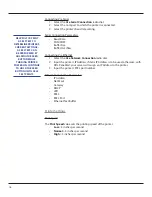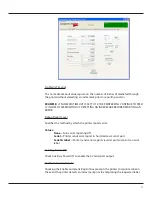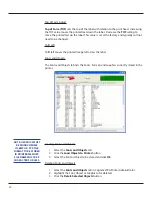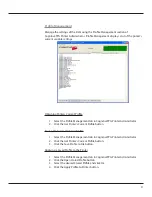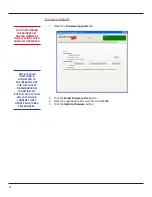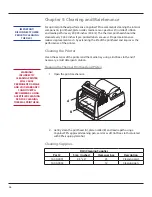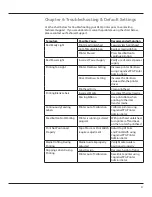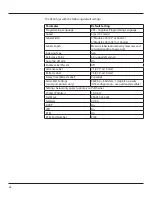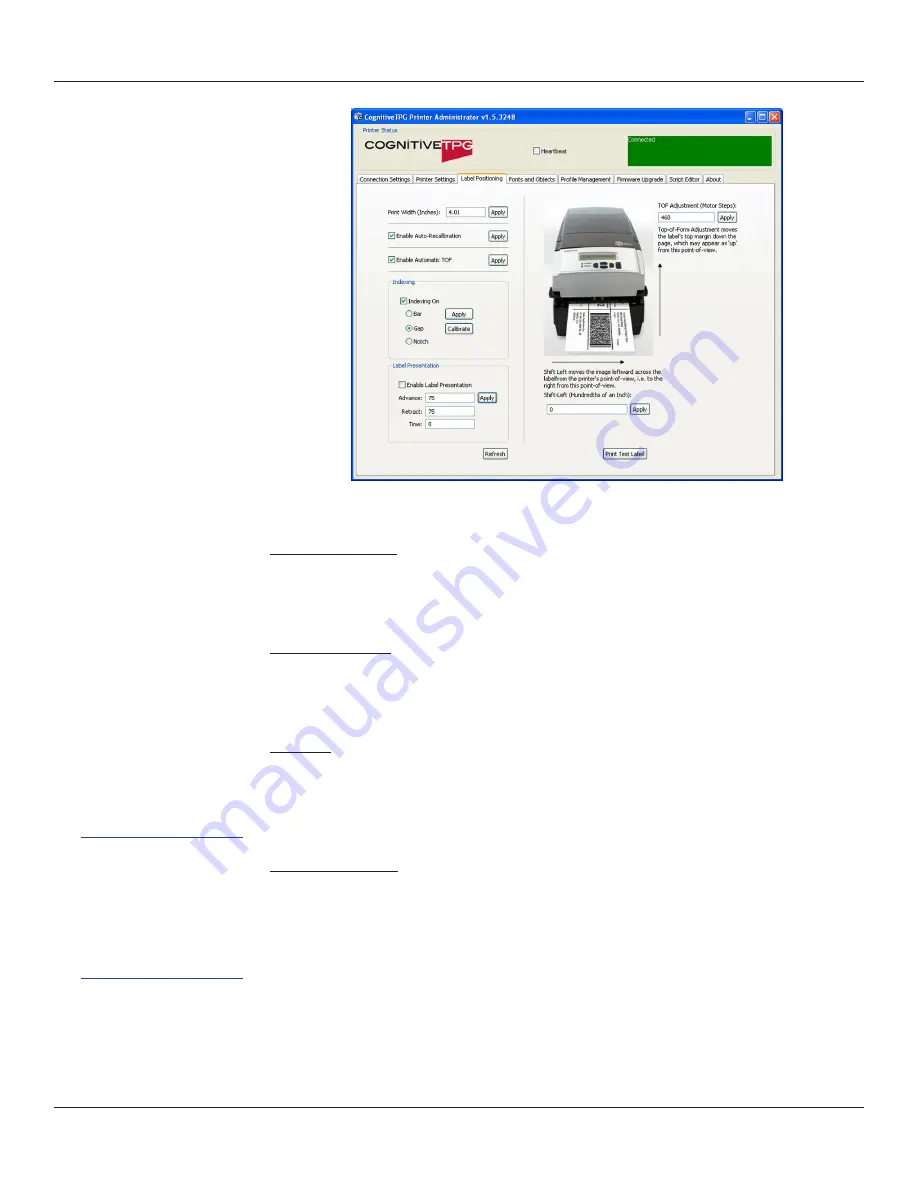
19
Auto Recalibration
Check and
Apply Enable Auto Recalibration
and the printer will automatically
attempt to recalibrate in the event an index mark is not detected.
Auto Top Of Form
Check and
Apply Enable Automatic TOF
and the printer will feed a label when the
printer is turned ON or the printhead is latched.
Indexing
Indexing indicates to the printer the index type of the media being used. The
Indexing On
check box must be checked when using Bar, Gap, or Notch style
indexing. Uncheck the
Indexing On
box when using continuous media.
Label Presentation
Label presentation advances media out of the printer after printing a label and then
retracts the media prior to printing the next label.
•
Advance
= Distance the media advances after printing a label.
•
Retract
= Distance the media retracts prior to printing a label.
•
Time
= Amount of time in seconds the label remains presented prior to
retracting.
NOTE: WHEN TIME IS
SET TO 0 FOR LABEL
PRESENTATION, THE
LABEL WILL REMAIN
ADVANCED UNTIL
THE NEXT LABEL IS
PRINTED.