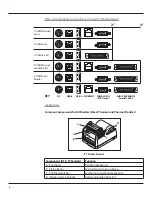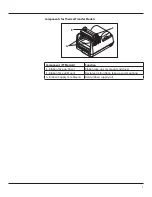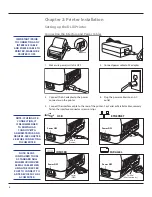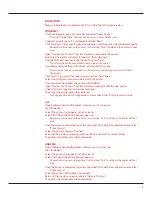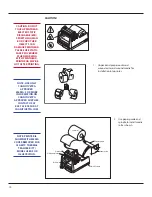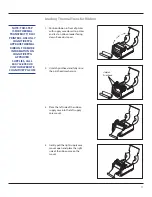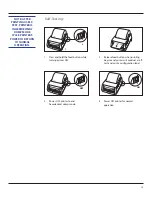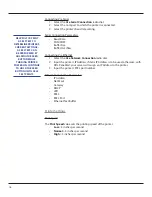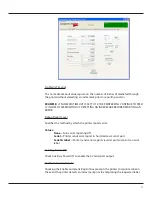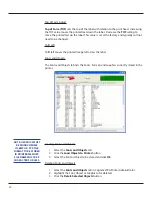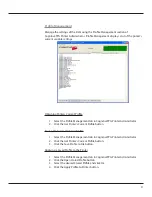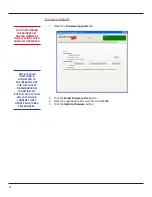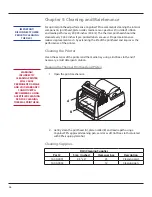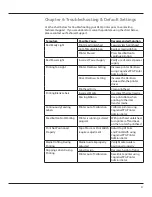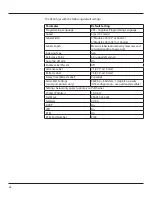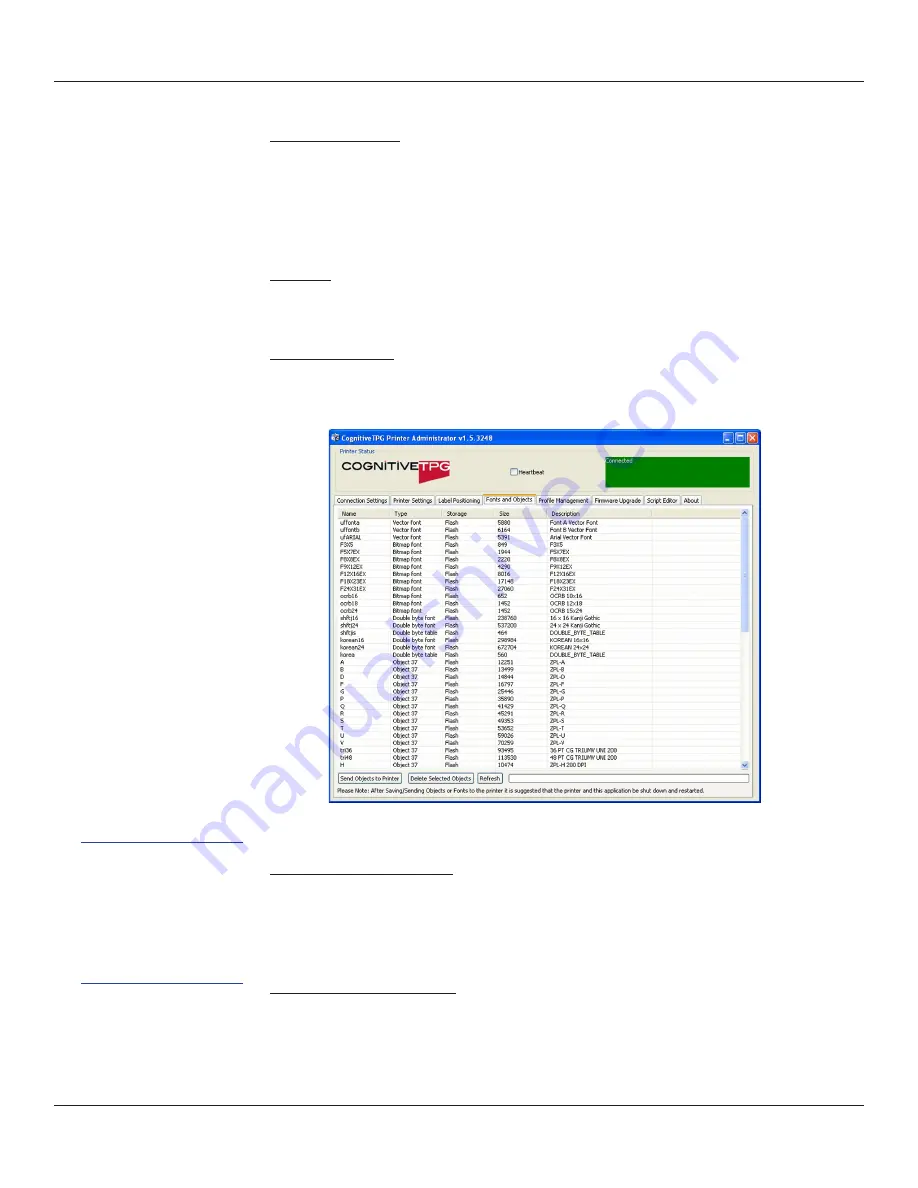
20
Top of Form Adjust
Top of Form (TOF)
sets the top of the label with relation to the print head. Increasing
the TOF value moves the printed text down the label. Decrease the
TOF
setting to
move the printed test up the label. This value is set at the factory and typically will not
need to be changed.
Shift Left
Shift left moves the printed image left across the label.
Fonts and Objects
The Fonts and Objects tab lists the Fonts, Formats and Graphics currently stored in the
printer.
Loading Fonts and Objects
1. Select the
Fonts and Objects
tab.
2. Click the
Load Objects to Printer
button.
3. Select the Font or Object to be stored and click
Ok
.
Deleting Fonts and Objects
1. Select the
Fonts and Objects
tab in CognitiveTPG Printer Administrator.
2. Highlight the Font, Object or Graphic to be deleted.
3. Click the
Delete Selected Objects
button.
NOTE: GRAPHICS MUST
BE MONOCHROME
IN .BMP OR .PCX FILE
FORMAT TO BE STORED
IN PRINTER MEMORY.
FILE NAME MUST BE 8
CHARACTERS OR LESS.