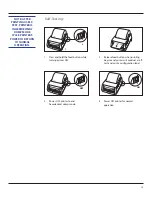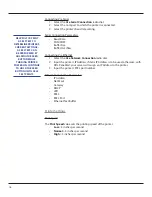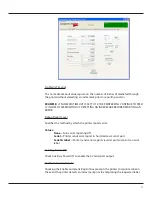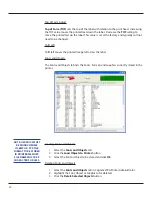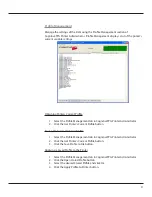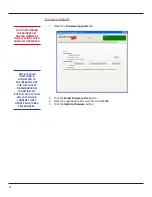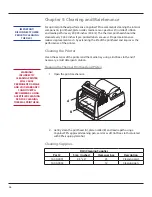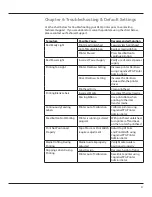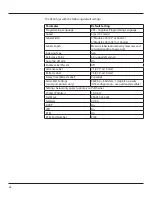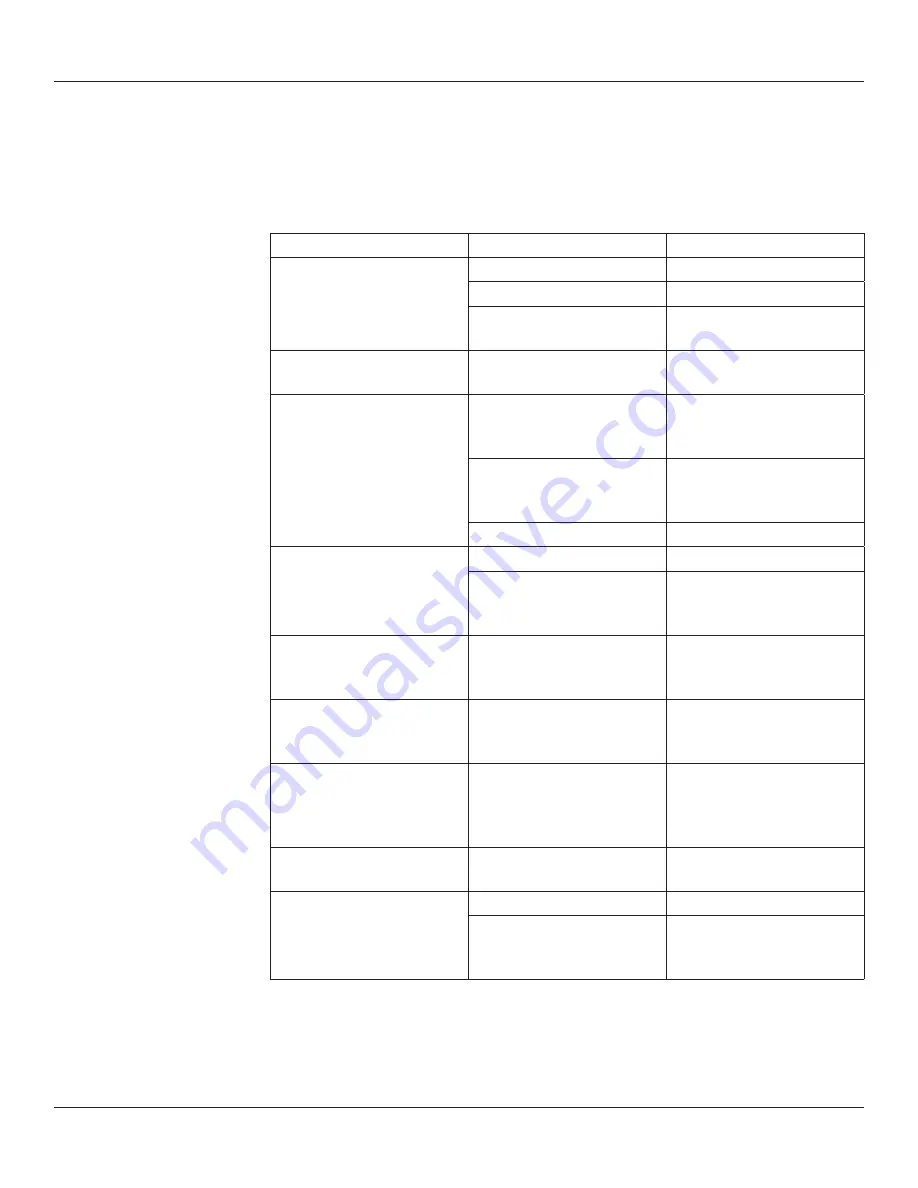
27
Chapter 6: Troubleshooting & Default Settings
Use the chart below for troubleshooting your DLXi printer prior to contacting
Technical Support. If you are unable to resolve the problem using the chart below,
please contact our Technical Support.
Symptom
Possible Cause
Recommended Solution
Red Ready Light
Print Head Unlatched
Securely latch printhead
Out of Media/Ribbon
Replace media/ribbon
Printer Paused
Press Feed Button to
continue printing
Red Power Light
Incorrect Power Supply
Verify use of correct power
supply
Printing Too Light
Printer Darkness Setting
Increase printer Darkness
using CognitiveTPG Printer
Administrator
Driver Darkness Setting
Increase the Darkness
value within the printer
driver
Printhead Dirty
Clean printhead
Printing Blank Labels
Incorrect Media
Use direct thermal media
Missing Ribbon
Use print ribbon when
printing to thermal
transfer media
Continuously Feeding
Labels
Printer out of Calibration
Calibrate printer using
CognitiveTPG Printer
Administrator
Feed Button Not Working
Printer is running a stored
program
With print head unlatched,
turn printer off and back
on then re-latch printhead
Print Not Positioned
Properly
Top of Form or Print Width
requires adjustment
Adjust Top of Form
and Print Width using
CognitiveTPG Printer
Administrator
Media Drifting During
Printing
Media Guide improperly
adjusted
Verify Media Guide is
positioned properly
Skipping Labels During
Printing
Label Design
Decrease height of label
Printer out of Calibration
Recalibrate printer using
CognitiveTPG Printer
Administrator