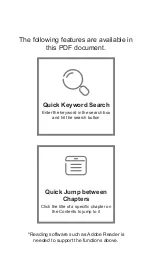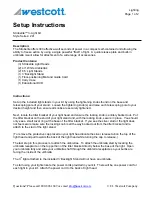-19-
Press “Menu” key in view mode to execute the operations below:
Delete: Delete the current photo file (The deletion selection of “ ” and “ ” will appear after
pressing “OK” key twice and select “ ” to delete) ;
Delete all: Delete all photo files under no protection;
Protect: Lock files to protect them; the icon “ " will appear on the upper left corner of each
protected file; repeat this operation to unprotect the protected files; no operation can delete the
protected files except formatting;
Auto play:
Auto play the photo files in the folder at an interval of 5s;
DPOF:
When viewing a photo file, if you press “M” key to enter the setup interface and select the menu
“DPOF”, the icon “ ” will appear on the upper left corner of this file.
About DPOF
As a standard to record the print orders sent to the Micro SD card, DPOF (Digital Print Order Format)
is applicable to the photos shot by digital cameras. You can designate the photos to be printed and
the number of their copies. The following operations can be executed if your digital camera is DPOF
compatible:
Insert the Micro SD card into a DPOF compatible printer to output the photos as ordered.
The printer compatible with your camera can follow the DPOF orders to print the photos.
Note:
(1) The DPOF printing requires a Micro SD card with preset DPOF information. It will fail if you simply
select the photos from the Micro SD card and try to print them.
(2) Some DPOF compatible printers and digital photo developing shops may fail to print the photos based on
the specific settings. If this is the case with your printer, please refer to the User Manual attached to it. In