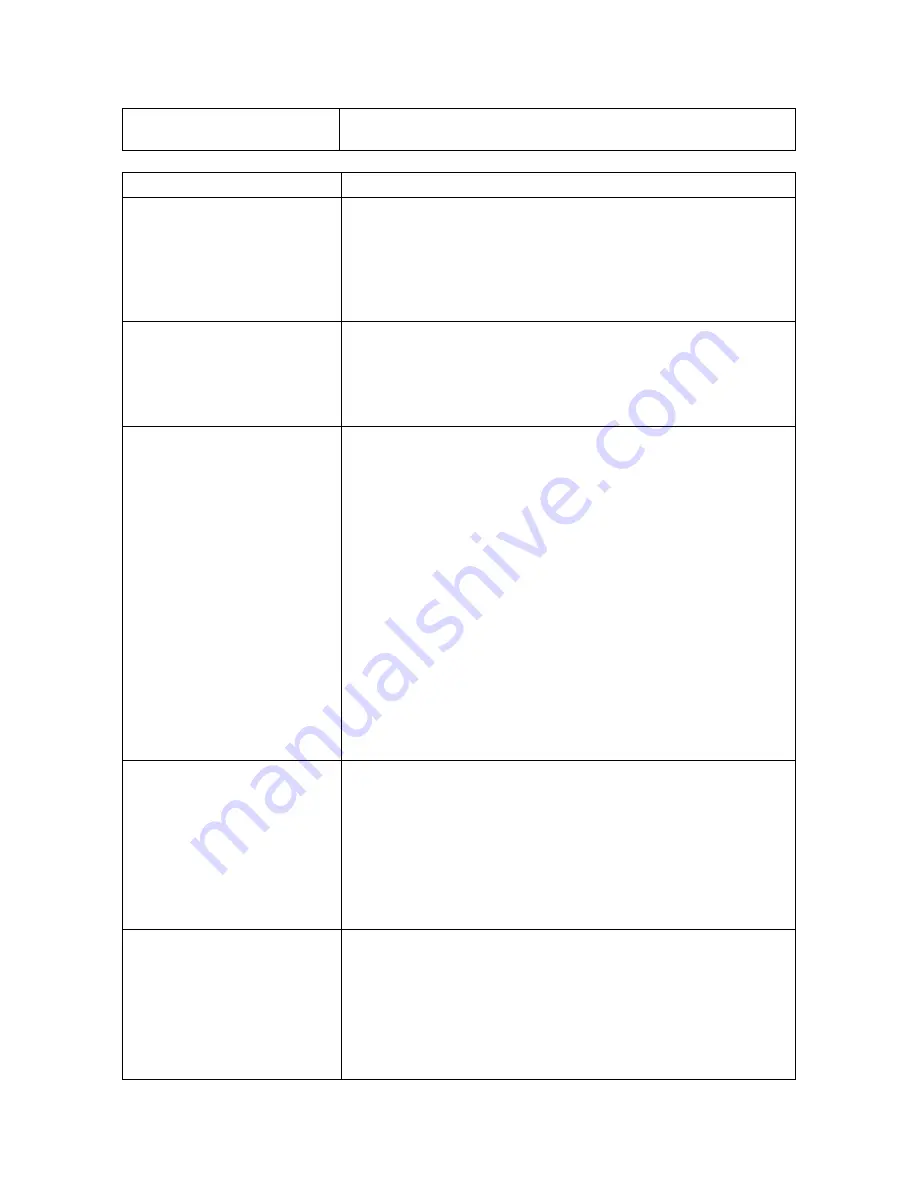
16
Trouble turning Watches
and/or Starter on and off
1.
Check that the user is pressing and holding Reset.
2.
Replace the battery to see if that solves the problem.
Question
Solution
Watches don’t start with
my electronic start system
1.
Make sure the Dolphin Starter is connected to the
“Start Output” or “Timer Start” jack only.
2.
Check the cable between the Dolphin Starter and the
electronic start system.
3.
Check the battery level of the electronic start system.
4.
Check the battery level of the Dolphin Starter.
Race Files are not available
to meet management
software
OR
Race Files are not being
written
Make sure the Dolphin application is still running.
DO NOT CLOSE THE APPLICATION WHILE RACES
ARE STILL BEING RUN.
My data is not being saved,
or the new race is
overwriting the previous
race
The data files are written at Reset; ensure that the right
person/people are pressing Reset at the right time:
•
If using Dolphin Starter: the files are written after
the Starting Official presses Start/Stop at the end of
the race and then Reset.
Lane Timers should
not
press Reset if the Dolphin Starter is being used.
•
If using the watches without the starter: the files are
written after
every
Lane Timer presses Start/Stop at
the end of the race and then Reset. If one or more
lane timer fails to press reset, the file will not be
written.
You can overcome lane timers & starters failure to press
Reset by forcing a reset with the Reset Timers button. See
Forced Reset on page 7 for details.
Extra data files appear in
meet management software
OR
Times do not correlate
between Dolphin and meet
management software list
•
Standalone: Make certain that the Lane Timers are
not starting, stopping and resetting the watches
unless it is to time an event.
•
Synchronized Start: Make a note of any false starts
or mistimed events so that the Computer Operator
knows when an event or a data set should be
skipped.
Dolphin device update did
not succeed.
•
Make sure the base and all devices are set to the
same channel.
•
Make sure all other device types are off while
updating one type of device.
•
When updating watches, make sure all watches are
set to separate Lane/Timer combinations (i.e., two
watches are not both set as Lane 3, Timer A).
Summary of Contents for Dolphin
Page 1: ...User Guide F912 Rev 201710 For Dolphin version 4 3 ...
Page 4: ......





































