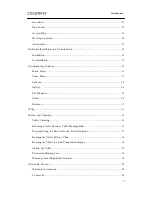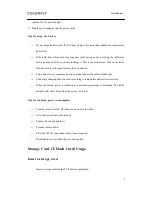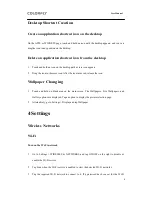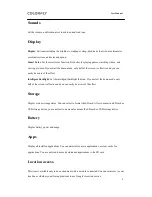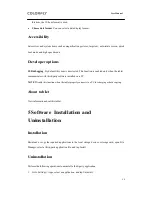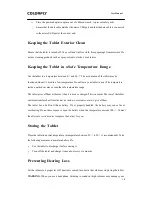User Manual
14
recording.
Video recording: Tap to start or stop recording. The video recorded is automatically
saved.
Other settings: Tap
.
Gallery
Tap the Gallery icon to open the gallery and tap a picture.
Swipe left or right: Browse the previous or next picture.
Tap , and you can perform operations such as playing a slideshow, rotating a picture left,
rotating a picture right, cropping a picture.
Delete a picture: Tap to delete a picture.
Share a picture: Tap to share a picture to the Internet or other devices, for example, you
can share the picture to a microblog (this requires the installation of a microblog application)
or send a picture to another device through Bluetooth (this requires Bluetooth on both
devices).
File Manager
Open the File Manager application. You can manage the internal storage device, storage card, and
external mobile storage devices. In the file manager, you can copy, move, rename, delete, or cut
files.
Set email: Tap the Email icon and follow the wizard to set email information. You can add
external POP3 or IMAP email accounts provided by common email service providers such as