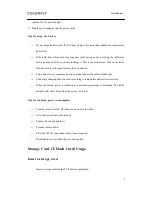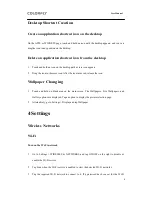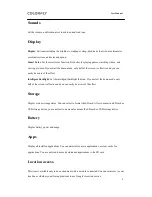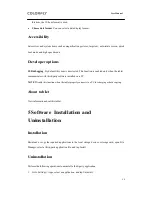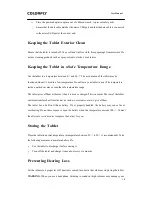User Manual
15
Sina, Sohu, Gmail, and QQ. To manually configure email information, contact your email
service provider to obtain correct account information. For example, you need to understand
POP3/IMAP and corresponding server settings.
Receive and send emails: After successfully set the email information, you can receive and
send emails.
Browser
Open a webpage: Open a browser, tap the address field, enter the URL, and tap the
confirmation key (for example, the Go key) on the keyboard. The actual confirmation key
varies depending on input method.
View a webpage: Slide your finger on the screen to browse or view other webpages.
Enlarge/Reduce a webpage: Browse a webpage, double-tap to zoom in or zoom out, or
spread two fingers apart to zoom in and pinch the two fingers together to zoom out.
More operations: Tap
when you view a webpage. You can tap the options to perform
corresponding operations.
7 FAQ
1. What can I do when the tablet does not respond or cannot be properly started?
a) Poke the Reset button and press the Power button.
b) Check whether the tablet fails to be turned on due to insufficient power. Turn on the tablet
after charging it for more than 10 minutes.
c) Contact a professional to upgrade the system.
2. Why is the standby duration of the tablet too short sometimes?
a)
The standby duration depends on factors including the brightness, network operations,
and operation frequencies. You are advised to reduce the brightness and disable networks
when they are not used.
b) The running of some third-party software may stop the tablet from entering the sleep