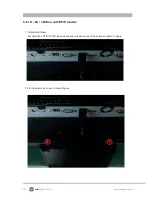26
www.colormetric.net
Color
metrics P3300
Configuration
Below is the main window of Utility program.
For the settings, there are:
1 Language: The language defines the code positions of the keyboard. Each language should use its own
settings. Wrong language selected will cause the wrong character displayed.
2 Prefix/Suffix: Defines the data string which you would like to append in front or end of the MSR data
string.
3 Error Message: Indicates which track number cause the error.
4 Delimiter: Indicates the swipe result.
5 ISO: Define start and end sentinel character.
6 Decode Mode: Determines the way of outputting the three tracks data.
Summary of Contents for P3300
Page 1: ...Errors excepted subject to change www colormetric net P3300 User Manual Version 1 0 ...
Page 20: ...20 www colormetric net Colormetrics P3300 3 Click Next 4 Select None Click Next 5 Click OK ...
Page 22: ...22 www colormetric net Colormetrics P3300 8 Click Next 9 Click Next ...
Page 41: ...41 www colormetric net Colormetrics P3300 ...
Page 44: ...44 www colormetric net Colormetrics P3300 Step 6 Click Next Step 7 Click Next ...
Page 45: ...45 www colormetric net Colormetrics P3300 Step 8 Click Install Step 9 Click Finish ...
Page 48: ...48 www colormetric net Colormetrics P3300 Step 14 Select Sample Step 15 Select VB6 ...
Page 50: ...50 www colormetric net Colormetrics P3300 Step 18 Select Fingerprint Enrollment ...
Page 57: ...57 www colormetric net Colormetrics P3300 ...
Page 62: ...62 www colormetric net Colormetrics P3300 ...
Page 67: ...67 www colormetric net Colormetrics P3300 3 Run Setup exe 4 Click Yes ...