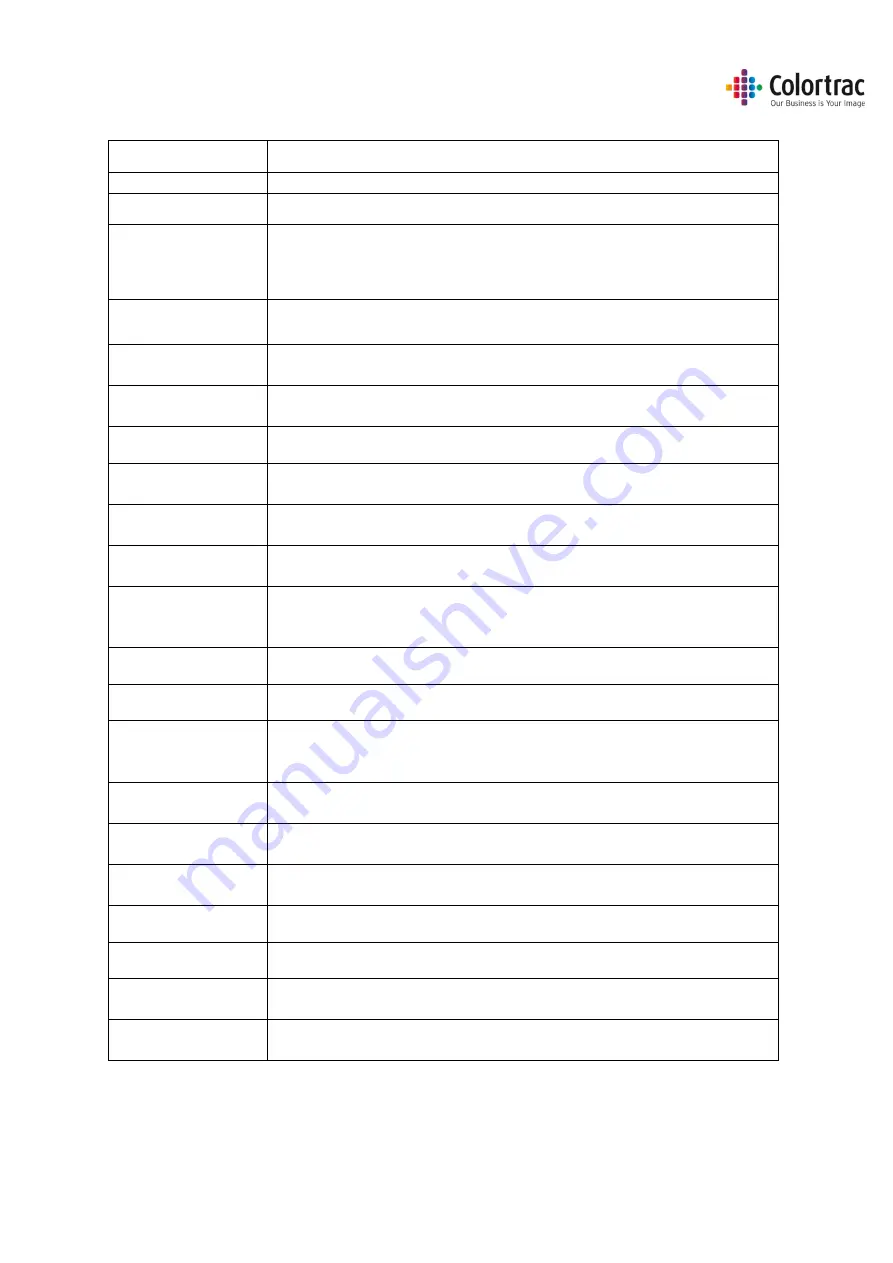
Version 1.03
88
Global Scanning UK Ltd © 2017
Glossary of Terms
128GB
128 Giga Bytes. Size of memory.
ANSI
America National Standards Institute. Standard paper sizes definition.
ARCH
Architectural paper sizes. Standard paper sizes definition.
Auto-stitch
Adjusts the electronic alignment of each segments of the scan sensor for
both front to back and left to right alignme
nt to avoid “stitch errors” at
each intersection.
Black Point.
Increase to darken the shadow areas of the image. Makes the blacks
blacker.
Calibration
Adjusts the optical sensitivity of each pixel in the sensor to give the
correct levels of black and white.
DHCP
Dynamic Host Configuration Protocol automatically provides a network
device with its IP address.
DPI
Dots per Inch. The number of scan/print pixels per linear inch.
FAT32
File Allocation Table file system. FAT32 defines the structure data is
saved in memory.
IP Address
Internet Protocol Address. Each device on a network has a different
numerical label to identify it.
ISO
International Organization for Standardization. Standard paper sizes
definition.
JPEG
Joint Photographic Experts Group file format is a commonly used method
of lossy compression (data is thrown away to provide smaller files) for
digital images.
LED illumination
Light Emitting Diode. Long lasting, efficient, bright light source.
LCD display
Liquide Crystal Display. User Interface screen.
Portable Document Format standard defined by ISO, which is
independent of hardware or software. Scan images are usually
embedded as JPEG files.
Static IP Address
A fixed Internet Protocol Address assigned at the device that cannot be
changed by DHCP.
Subnet Mask
It divides the IP address into network address and host address. Without
the subnet mask, the IP address is meaningless.
TIFF
Tagged Image File Format. The scan image is saved a loss-less,
uncompressed file format. Results in larger file sizes, but no lost data.
USB
Universal Serial Bus. Memory sticks plug into devices using the USB port.
UI
User Interface.
White Point.
Increase to clean up a dirty background. Makes the whites whiter.
Windows® Tray App.
A small software application that runs in the background and provides
messages to the user.



































