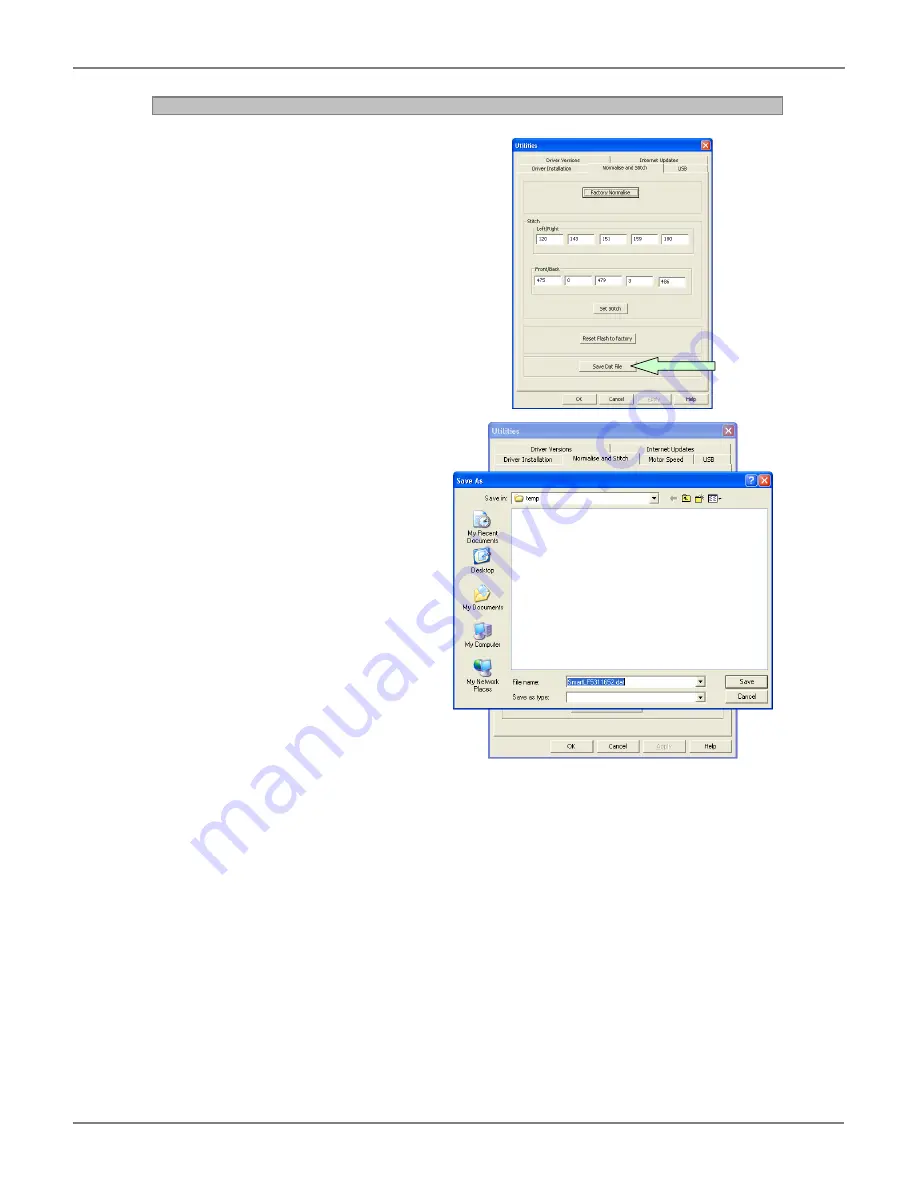
SmartLF Cx+40 Instruction Manual
Page 11 of 12
2.3
Save .dat File
1.
Click the ‘Save Dat File’ button.
2. Select a location to save the file
to (recommend the desktop for
ease), enter the serial number
of the scanner that you are
taking the data from, e.g.
‘C2######.dat’.
3.
Click ‘Save’
NOTE: It is important that after
typing the serial number as the file
name, that you also put ‘.dat’ at the
end of the file or it will not be
created.






























