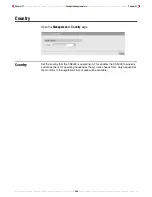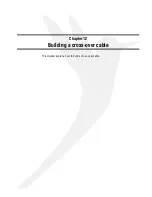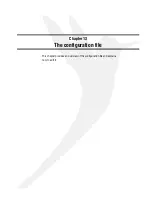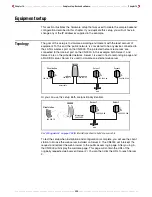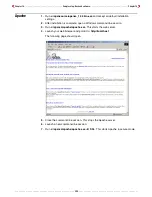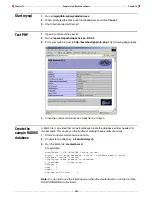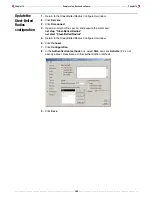Chapter 14 - - - - - - - - - - - - - - - - - - - - - - - - - - - - - - - - - Sample setup - Backend software - - - - - - - - - - - - - - - - - - - - - - - - - - - - - - - - Chapter 14
- - - - - - - - - - - - - - - - - - - - - - - - - - - - - - - - - - - - - - - - - - - - - - - - - - - 299 - - - - - - - - - - - - - - - - - - - - - - - - - - - - - - - - - - - - - - - - - - - - - - - - - - -
Apache
1.
Run
c:\opensource\opensa_1.0.4bin.exe
and accept all default installation
settings
.
2.
After installation is complete, open a Windows command-line session.
3.
Run
c:\opensa\apache\apache.exe
. This starts the web server.
4.
Launch your web browser and point it to:
http://localhost
The following page should open:
5.
Close the command-line session. This stops the Apache server.
6.
Launch a new command-line session.
7.
Run
c:\opensa\apache
\
apache.exe –D SSL
. This starts Apache in secure mode.
Summary of Contents for CN3000
Page 1: ...CN3000 Administrator s Guide...
Page 8: ...Table of Contents 8...
Page 60: ...Chapter 2 How it works Chapter 2 60...
Page 94: ...Chapter 4 Scenarios Chapter 4 94...
Page 106: ...Chapter 5 Activating the public access interface Chapter 5 106...
Page 211: ...Chapter 10 SSL certificates Chapter 10 211...
Page 292: ...Chapter 13 The configuration file Chapter 13 292...
Page 370: ...Chapter 16 Sample setup Microsoft RADIUS Chapter 16 370...
Page 396: ...Chapter 16 Sample setup Microsoft RADIUS Chapter 16 396...
Page 414: ...Chapter 17 Experimenting with NOC authentication Chapter 17 414...