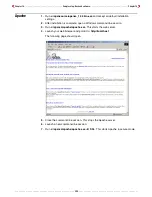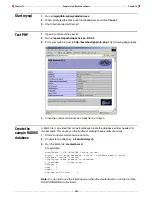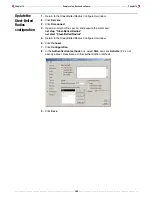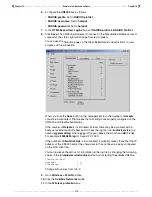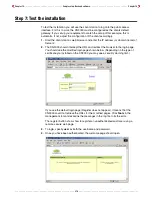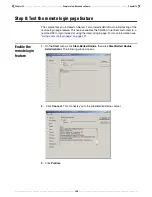Chapter 14 - - - - - - - - - - - - - - - - - - - - - - - - - - - - - - - - - Sample setup - Backend software - - - - - - - - - - - - - - - - - - - - - - - - - - - - - - - - Chapter 14
- - - - - - - - - - - - - - - - - - - - - - - - - - - - - - - - - - - - - - - - - - - - - - - - - - - 310 - - - - - - - - - - - - - - - - - - - - - - - - - - - - - - - - - - - - - - - - - - - - - - - - - - -
Step 4: Install web server certificates on Server 1
Certificates enable client station to validate the identity of a web server. Refer to
Chapter 10
:
SSL certificates
for complete discussion of certificates and examples on
how to create them. You can use the sample provided with this demo in
c:\colubris\certificates
or create your own. Once you have created your certificates
install them as explained in this section.
Install the public
key certificate
The web server public key certificate will be contained in a password-protected file. To
avoid entering the password every time you start the server, you should decrypt the
certificate before installing it.
1.
Open a command-line session.
2.
Go to the directory
c:\colubris\certificates
.
3.
Run the command:
decryptkey
certificate
> server.key
Replace certificate with the name of the certificate file. If you are using the sample
provided, the PEM pass phrase is: www.company.com. For example:
C:\colubris\certificates>decryptkey www.company.com > server.key
read RSA key
Enter PEM pass phrase:
writing RSA key
The unencrypted certificate is written to
server.key
.
4.
Copy
server.key
to
c:\OpenSA\Apache\conf\ssl.key\
. Overwrite an existing file if
prompted.
Install the
private key
certificate
The web server public key certificate will be contained in a .pem file.
1.
Open a command-line session.
2.
Copy the certificate file (.pem) to the file
server.crt
. For example:
c:\colubris\certificates>copy www.company.com.pem server.crt
3.
Copy
server.crt
to c
:\OpenSA\Apache\conf\ssl.crt\.
Overwrite an existing file if
prompted.
Verify the
certificates
1.
Launch a command-line session.
2.
Edit the file
c:\WINNT\system32\drivers\etc\hosts
file and add the following line:
192.168.2.99 www.company.com
If you generated your own certificate replace
www.company.com
with the name
you specified in your certificate.
Summary of Contents for CN3000
Page 1: ...CN3000 Administrator s Guide...
Page 8: ...Table of Contents 8...
Page 60: ...Chapter 2 How it works Chapter 2 60...
Page 94: ...Chapter 4 Scenarios Chapter 4 94...
Page 106: ...Chapter 5 Activating the public access interface Chapter 5 106...
Page 211: ...Chapter 10 SSL certificates Chapter 10 211...
Page 292: ...Chapter 13 The configuration file Chapter 13 292...
Page 370: ...Chapter 16 Sample setup Microsoft RADIUS Chapter 16 370...
Page 396: ...Chapter 16 Sample setup Microsoft RADIUS Chapter 16 396...
Page 414: ...Chapter 17 Experimenting with NOC authentication Chapter 17 414...