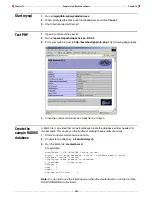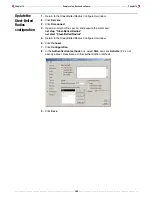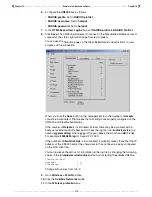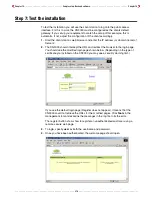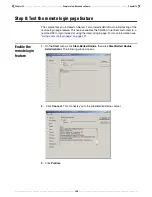Chapter 14 - - - - - - - - - - - - - - - - - - - - - - - - - - - - - - - - - Sample setup - Backend software - - - - - - - - - - - - - - - - - - - - - - - - - - - - - - - - Chapter 14
- - - - - - - - - - - - - - - - - - - - - - - - - - - - - - - - - - - - - - - - - - - - - - - - - - - 314 - - - - - - - - - - - - - - - - - - - - - - - - - - - - - - - - - - - - - - - - - - - - - - - - - - -
Configure
RADIUS settings
The CN3000 must be configured to communicate with the Steel-Belted Radius server.
For a detailed explanation of configuration issues, see
Chapter 7
:
“Customizing CN3000
and customer settings” on page 143
.
1.
On the
Security
menu, click
RADIUS
.
2.
Click
Add New Profile
. The
RADIUS settings
page opens.
3.
Configure the following parameters:
• Primary server address: Specify the address of Server 1. For this example, use
the address: 192.168.2.99
• Primary server secret: Specify the secret you defined on when configuring Steel-
Belted Radius. For this example, use the secret:
secret
4.
Click
Save
.
5.
Click
Authentication
. The
Authentications settings
page opens.
Summary of Contents for CN3000
Page 1: ...CN3000 Administrator s Guide...
Page 8: ...Table of Contents 8...
Page 60: ...Chapter 2 How it works Chapter 2 60...
Page 94: ...Chapter 4 Scenarios Chapter 4 94...
Page 106: ...Chapter 5 Activating the public access interface Chapter 5 106...
Page 211: ...Chapter 10 SSL certificates Chapter 10 211...
Page 292: ...Chapter 13 The configuration file Chapter 13 292...
Page 370: ...Chapter 16 Sample setup Microsoft RADIUS Chapter 16 370...
Page 396: ...Chapter 16 Sample setup Microsoft RADIUS Chapter 16 396...
Page 414: ...Chapter 17 Experimenting with NOC authentication Chapter 17 414...