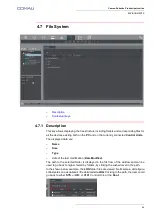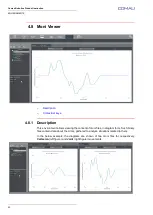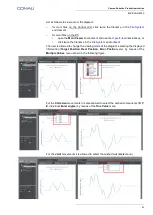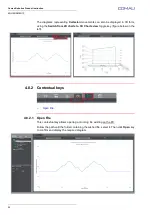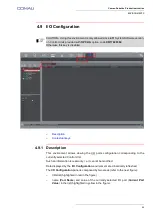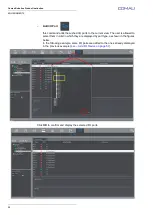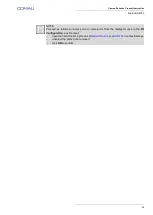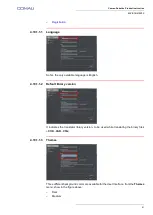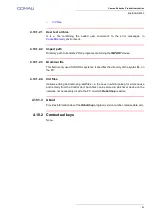ENVIRONMENTS
63
Comau Robotics Product Instruction
–
.
4.10.1.2.1 User text archive
It is a file containing the added user comments to the error messages, in
environment.
4.10.1.2.2 Import path
Directory path to translate PDL2 programs containing the
IMPORT
clause.
4.10.1.2.3 Grammar file
This field is only used for NODAL systems. It specifies the directory of the syntax file, on
the PC.
4.10.1.2.4 Crd files
It allows adding and removing
.crd
files, i.e. the ones in which looking for errors cause
and remedy from the Control Unit. Such files can be stored in whichever device on the
network, not necessarily local to the PC on which
RoboShop
is active.
4.10.1.3 About
Provides information about the
RoboShop
program (version number, release date, etc).
4.10.2 Contextual keys
None.