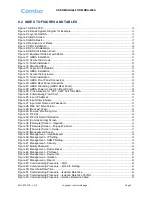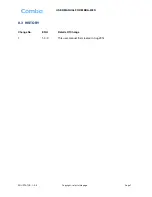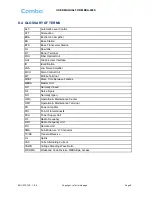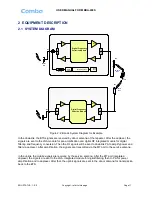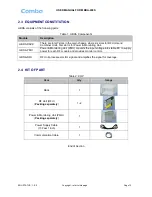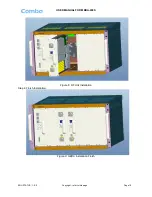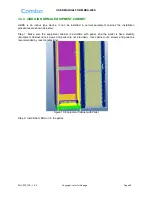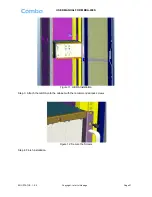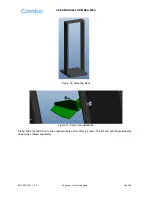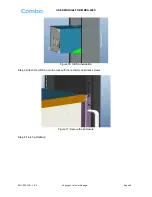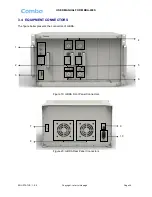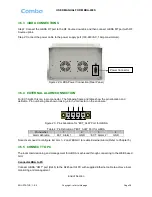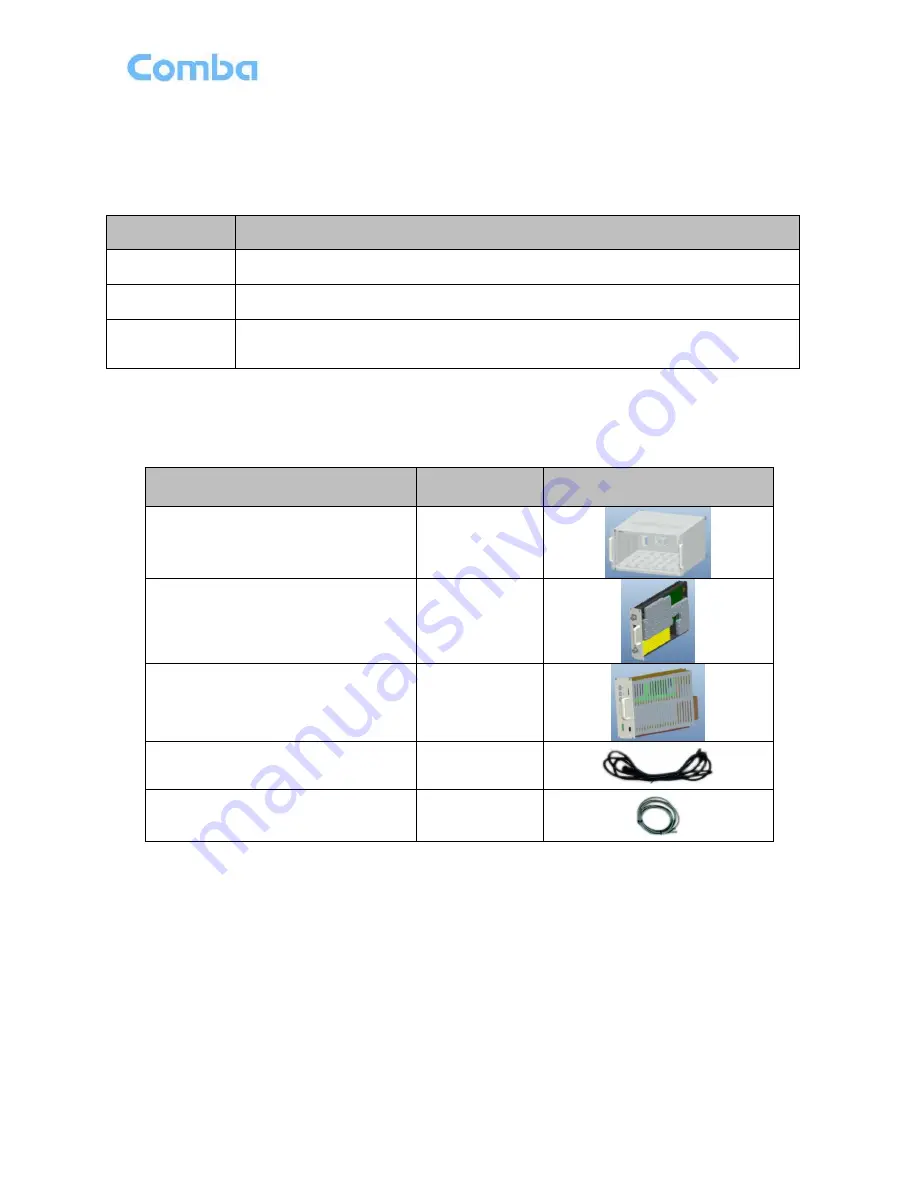
USER MANUAL FOR MBDA-200S
ENU STATUS : 1-0-0
Copyright - refer to title page
Page 13
2.3 EQUIPMENT CONSTITUTION
mBDA consists of the following parts:
Table 1: mBDA Components
Module
Description
mBDA-RACK
There are total 7 slots in the main chassis, where six slots for RF Units and
Combiner Units, first slot is for Power & Monitoring Unit.
mBDA-PMU
Power & Monitoring Unit (PMU) converts the input voltage into stable DC to supply
power for each RF module and provides monitor control.
mBDA-RFU
RF Unit processes UL/DL signal and amplifies the signal for coverage.
2.4 KIT OF PART
Table 2: KOP
Item
Qty
Image
Rack
1
RF Unit (RFU)
(
Packing separately
)
1~2
Power & Monitoring Unit (PMU)
(
Packing separately
)
1
Power Supply Cable
(13 Feet 1 inch)
1
Communication Cable
1
End of Section