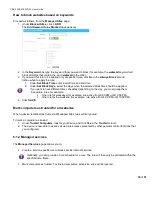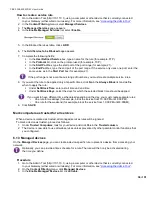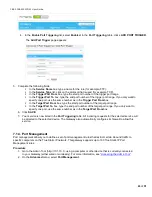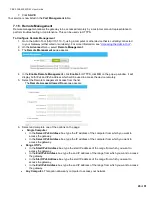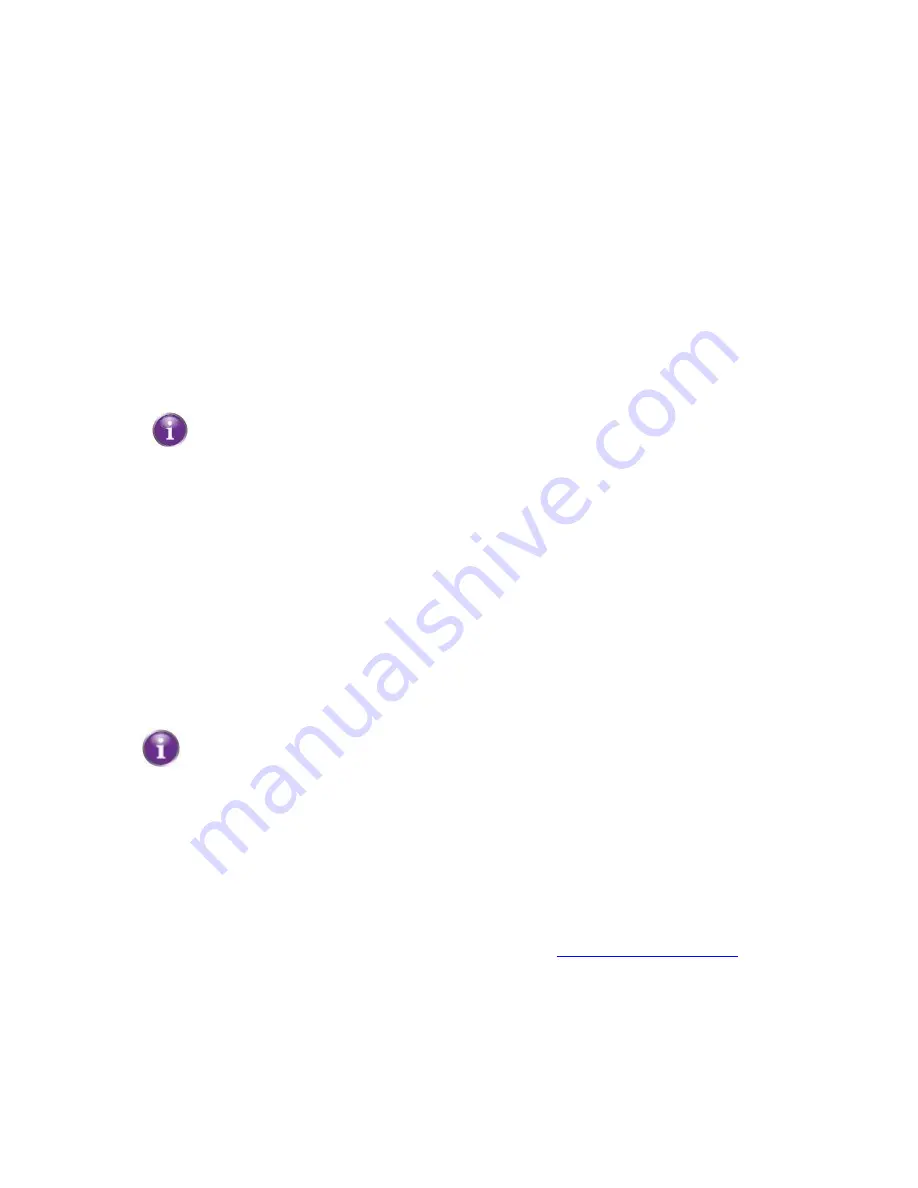
CBR2 CGA4332COM- User Guide
37
of
51
4. In the
Access Type
list, select:
Allow All
to allow all devices by default. In this case you must create a rule for each device that you
want to
block
on your network.
Block All
to block all devices by default. In this case you must create a rule for each device that you
want to
allow
on your network.
Adding allowed devices
If you selected
Block All
in the
Access Type
list, proceed as follows:
1. In the
Allowed Devices
table, click
+ADD ALLOWED DEVICE
.
2. The
Add Device to be Allowed
page appears.
3. Under
Set Allowed Device
, select your device from the
Learned Device(s)
list. If your device is not
listed, enter the computer name its MAC address under
Custom Device
.
4. If you want this rule to be applied only at specific times, click
No
in the
Always Allow
list and
define when to apply the rule:
Under
Set Allow Time
, enter a start time and end time.
Under
Set Allow Days
, select the days for which the selected block time should be applied.
If you want to have different time schedules depending on the day, you must group them in
separate rules:
• One rule for weekdays (for example, allow the device from 10:00 PM until 8:00 PM).
• One rule for the weekend (for example, allow the device from 10:00 PM until 8:00 AM).
5.
Click
SAVE
.
Adding blocked devices
If you selected
Allow All
in the
Access Type
list, proceed as follows:
1. In the
Blocked Devices
table, click
+ADD BLOCKED DEVICE
.
2. The
Add Device to be Blocked
page appears.
3. Under
Set Blocked Device
, select your device from the
Learned Device(s)
list. If your device is not
listed, enter the computer name and MAC address under
Custom Device
.
4. If you want this rule only to be applied at specific time frames, click
No
in the
Always Block
list and
define when to apply the rule:
Under
Set Block Time
, enter a start time and end time.
Under
Set Block Days
, select the days for which the selected block time should be applied.
If you want to have different time schedules depending on the day, you must group them in
separate rules:
• One rule for weekdays (for example, block the device from 8:00 PM until 10:00 PM).
• One rule for the weekend (for example, block the device from 8:00 AM until 10:00 PM).
5. Click
SAVE
.
6.1.4 Reports
The
Reports
page allows you to generate reports on possible infringements of the parental control rules.
Procedure
1. Go to the Admin Tool (http://10.1.10.1), using a computer or other device that is currently connected to your
Gateway (either wired or wirelessly). For more information, see
2. On the
Content Filtering
menu, click
Reports
.
The
Report
page appears: