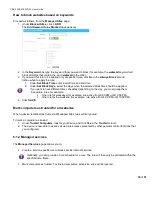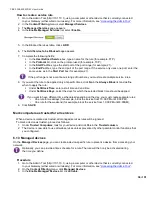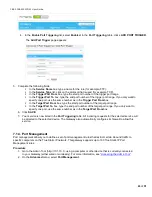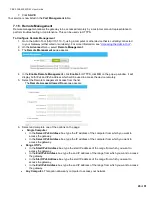CBR2 CGA4332COM- User Guide
46
of
51
7.1.6. Configure a DMZ Host
The Gateway allows you to configure one local device as a Demilitarized Zone (DMZ) host. This means that:
•
None of the Gateway firewall rules will be applied to this device.
•
All traffic originating from the Internet will be forwarded to this device unless there is a port-forwarding rule
defined for this type of traffic. Port forwarding rules always have higher priority.
Use a reserved IP address for the DMZ host
Make sure that your DMZ host uses a fixed IP address. If it does not, the device might eventually get a new IP
address through DHCP and the port forwarding rule will no longer be applied to the device and another device
may suddenly be acting as DMZ host. For more information, see
7.2 Assigning a reserved IP to a device
How to configure a device as DMZ host
1. Go to the Admin Tool (http://10.1.10.1), using a computer or other device that is currently connected
to your Gateway (either wired or wirelessly). For more information, see
2. On the
Advanced
menu, select
DMZ
.
3. The DMZ page appears:
4. Complete the following fields:
In the
Enable DMZ
list, click
Enabled
.
In the
DMZ v4 Host
box, type the IP address of the device.
In the
DMZ v6 Host
box, type the IP address of the device.
5. Click
SAVE
.
7.1.7. NAT
NAT manages 1-to-1 Network Address Translation.
To Configure NAT
1. Go to the Admin Tool (http://10.1.10.1), using a computer or other device that is currently connected
to your Gateway (either wired or wirelessly). For more information, see
2. On the
Advanced
menu, click
NAT
.
3. The NAT page appears.
4. In the
NAT
, uncheck
Disable All
; click
OK
on the pop-up window.
5. Click
+ADD NEW
.