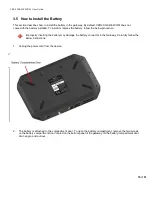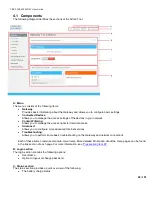CBR2 CGA4332COM- User Guide
18
of
51
3.3 Connect your wired devices
Requirements
•
Both your network device (for example, a computer, a point-of-sale terminal, etc.) and Gateway
must have an available Ethernet port.
•
Your network device must be configured to obtain an IP address automatically. This is the default setting.
Ethernet ports 1 - 4 on the Gateway are Gigabit Ethernet ports and have a maximum speed of
1 Gbps (Gigabit per second). Ethernet ports 5 and 6 are 2.5 Gigabit Ethernet ports and have a
maximum speed of 2.5 Gbps.
Procedure
It is recommended to use Category 5e or Category 6 Ethernet cables with the Gateway.
1. Plug one end of the Ethernet cable into one of the RJ-45 Ethernet ports on the back of the Gateway:
2. Plug the other end of the Ethernet cable into the Ethernet port of your network device.
3. Your network device is now connected to your network. Use the same procedure to connect other
Ethernet devices (computers, network printers, and so on).
3.4 How to connect your phone
Note: If you have a two-line setup or a setup involving an alarm, please contact your service provider. Such a
setup must be done by qualified technicians. (Alarm systems must be connected to either port 1 or 2. You are
responsible for ensuring that the alarm system is connected to an active telephone port connected to the phone
network.)
Procedure
1. To connect your traditional phone, external DECT base station, or fax to an active RJ-11 telephone jack on
the back panel of your Gateway, plug one end of the telephone cable into the telephone device and the other
end into the Gateway telephone port.
2. You must verify that each phone line is active by first checking for a dial tone, and then by placing a
call to an active telephone number and checking that both parties can properly hear one another.