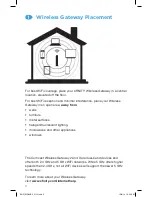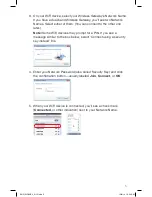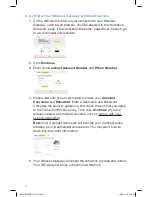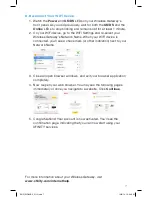3
Wireless Gateway Activation
Process over WiFi
A. Plug In and Power Up
1. Connect a coax cable from your cable wall outlet to the
Cable/
RF In
connection on your Wireless Gateway. Make sure this
connection is finger tight.
Note:
You may only need one coax cable for your Wireless Gateway
connection, so select the length that best suits your needs.
2.
If you subscribe to Comcast Voice service,
connect a telephone
cord (not included) from your telephone into the
Tel 1
connection on
your Wireless Gateway. The
Tel 1
LED on the front panel will light up.
If you don’t subscribe to Comcast Voice service,
skip this step.
3. Insert the power cord into your Wireless Gateway, and plug into an
electrical outlet.
a. The
Power
LED will light.
b. The
US/DS
and the
Online
LEDs will go through a
series of blinking patterns
in order to connect to the
Comcast network properly.
DO NOT proceed until both
US/DS
and the
Online
LEDs stop blinking and
remain solid for at least 1
minute.
Do not unplug the
Wireless Gateway during
this process.
Note:
This process may take up to
20 minutes,
as your device
downloads the latest firmware.
ENG_WG2XB3_0115.indd 3
12/8/14 10:24 AM