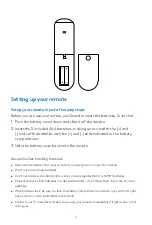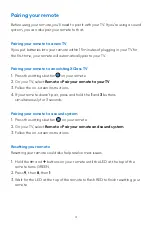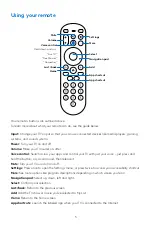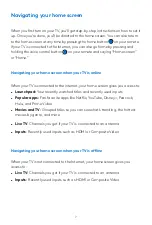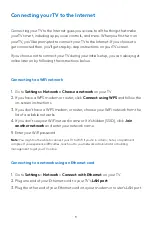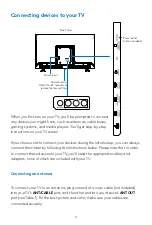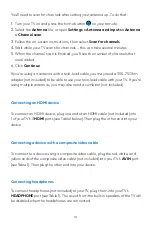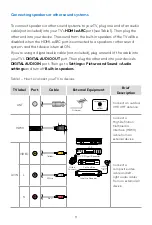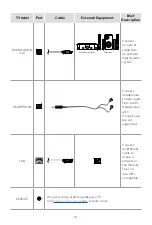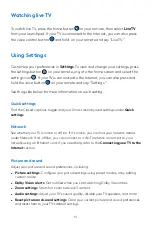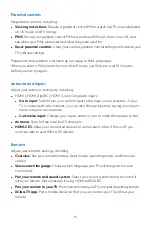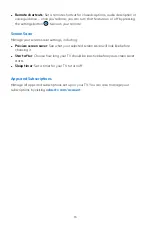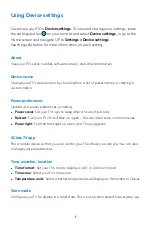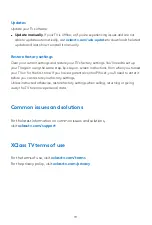15
Parental controls
Set parental controls, including:
•
Viewing restrictions
: Require a parental control PIN to watch live TV channels based
on US movie and TV ratings
•
PINS
: Set up your parental control PIN and purchase PIN, turn them on or off, and
see when your PINs were used and what they were used for
•
Reset parental controls
: Clear your current parental control settings and restore your
TV’s default settings
Please note that parental controls may not apply to third-party apps.
When you enter a PIN incorrectly more than 5 times, you’ll have to wait 10 minutes
before you can try again.
Antenna and inputs
Adjust your antenna and inputs, including:
•
HDMI 1, HDMI 2 (eARC), HDMI 3, and Composite inputs
•
Go to input
: Switch from your current input to the input you’ve selected – if your
TV is connected to the Internet, you can also change inputs by saying your input’s
name into your voice remote
•
Customize input
: Change your input’s name or icon to make them easier to find
•
Antenna
: Scan for free local live TV channels
•
HDMI-CEC
: Allow your connected devices to control each other. If this is off, you
won’t be able to use HDMI-ARC devices.
Remote
Adjust your remote’s settings, including:
•
Overview
: See your remote’s battery level, model, operating mode, and firmware
version
•
Voice search language
: Choose which language your TV will recognize for voice
commands
•
Pair your remote and sound system
: Select your sound system brand to control it
with your remote. Not necessary if using HDMI-eARC/ARC.
•
Pair your remote to your TV
: Pair a new remote to your TV, or re-pair an existing remote
•
XClass TV app
: Pair a mobile device so that you can control your TV without your
remote
Summary of Contents for XCLASS
Page 1: ...USER MANUAL ...