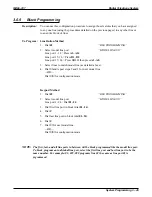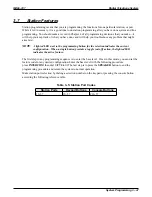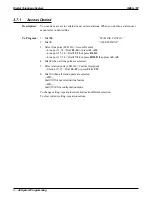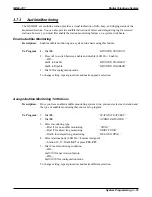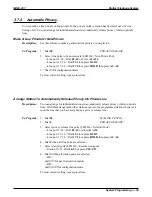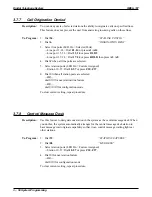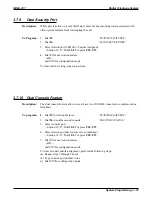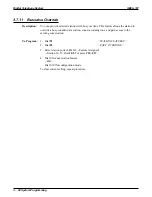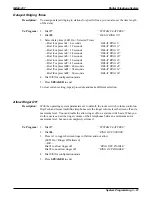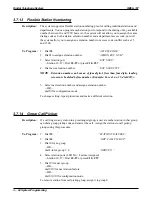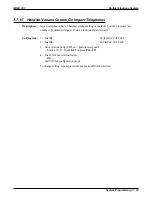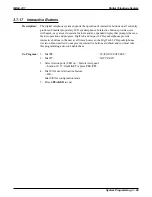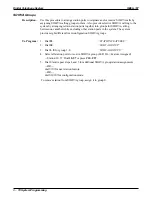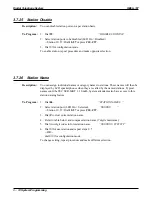3.7.12
Flexible Ringing Assignments
You can enable different ringing assignments for individual lines and stations.
Direct/Delayed Ringing
Description:
You must program ringing assignments on a per station/per line basis. You can control
ringing for every line that has appearance at a station assigning immediate, or direct,
ringing to some lines and delayed ringing to others.
NOTE:
Do not program direct ringing for lines that you assign to the direct
department calling feature.
To Program:
1. Dial 54.
“STA/LINE CONFIG.”
2. Dial 1
“DIRECT RING”
—OR—
Dial 2.
“DELAY RING”
NOTE:
For no station ringing, skip step 3 and make no line selection.
3. Select line ports for ringing (LED On = Selected Ports).
—Line port 1–14 = Dial 01–14 or press A1–A14
—Line port 15, 16 = Dial 15, 16 or press B1, B2
—Line port 17–24 = Dial 17–24 or press HOLD then press A1–A8.
4. Dial # when all line ports are selected.
5. Select station ports (LED On = Feature Assigned)
—Station 10–57: Dial 10–57 or press C10–C57.
6. Dial
✳
when all station ports are selected
—OR—
dial
✳ ✳
for next station/line ringing assignment
—OR—
dial
✳ ✳ ✳
for configuration mode.
To clear current setting, repeat procedure.
IMI66–107
Digital Telephone System
System Programming 3 – 59
Summary of Contents for Air Impact DSU
Page 2: ...Printed in U S A GCA47 157 ...
Page 30: ......
Page 112: ......
Page 192: ...Digital Telephone System IMI66 107 3 80 System Programming ...
Page 283: ......
Page 284: ......
Page 285: ......
Page 286: ......
Page 287: ......
Page 288: ......
Page 289: ......
Page 290: ......
Page 291: ......
Page 292: ......
Page 293: ......
Page 294: ......
Page 295: ......
Page 296: ......
Page 297: ......
Page 298: ......
Page 299: ......
Page 300: ......
Page 301: ......
Page 302: ......
Page 303: ......
Page 304: ......
Page 305: ......
Page 306: ......
Page 307: ......
Page 308: ......
Page 309: ......
Page 310: ......
Page 311: ......
Page 312: ......
Page 313: ......
Page 314: ......
Page 315: ......
Page 316: ......
Page 317: ......
Page 318: ......
Page 319: ......
Page 320: ......
Page 321: ......
Page 322: ......
Page 323: ......
Page 324: ......
Page 325: ......
Page 326: ......
Page 327: ......
Page 328: ......
Page 329: ......
Page 330: ......
Page 331: ......
Page 332: ......
Page 333: ......
Page 334: ......
Page 335: ......
Page 336: ......
Page 337: ......
Page 338: ......
Page 339: ......
Page 340: ......
Page 431: ......
Page 436: ......
Page 437: ......
Page 438: ......