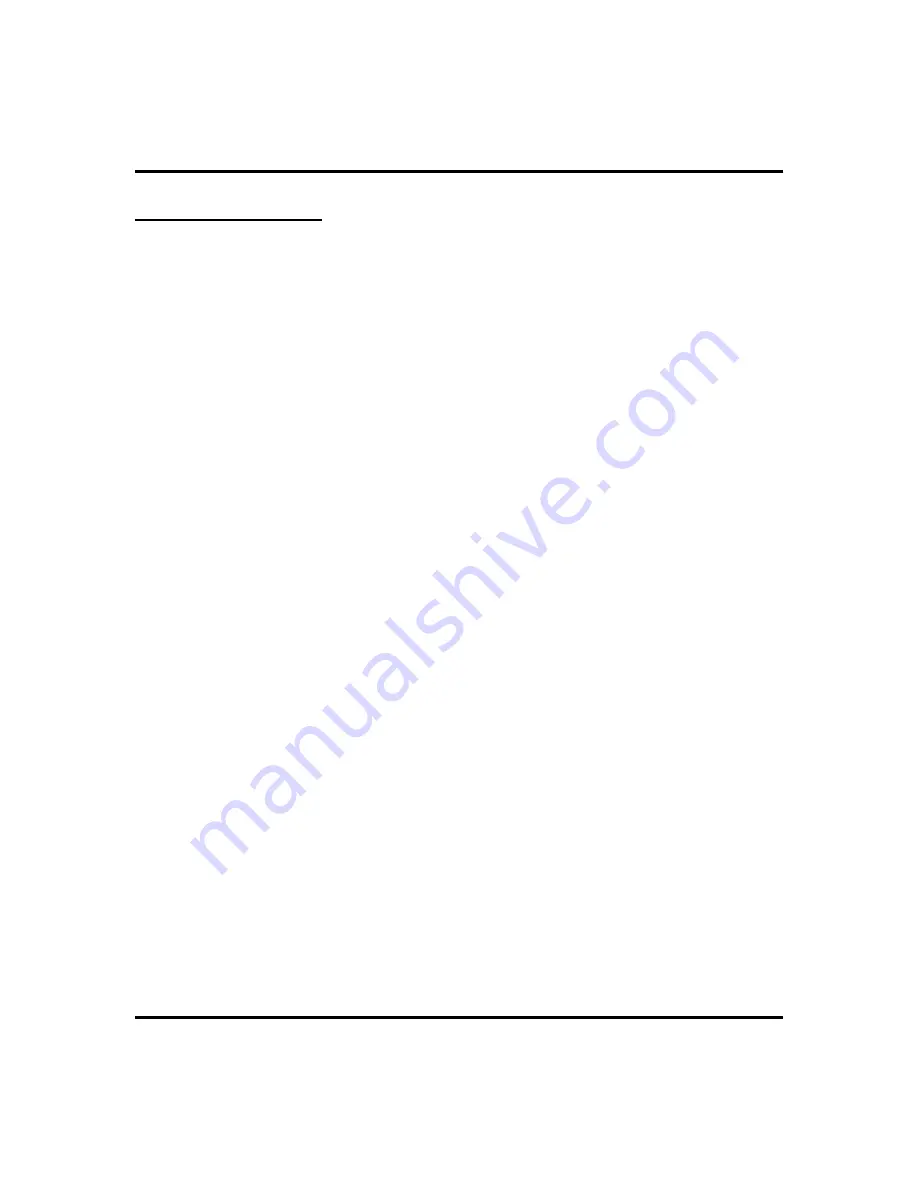
E and M Tie Lines
E & M tie line operation is typically used in applications where one group of
users often need to call parties located in one or more remote locations. In these
applications, your system is directly tied to another similar system at the remote
site(s).
If your system has been configured for tie line operation, the procedures you use
to place calls, transfer calls, and set up conference calls differ slightly from other
types of connections. These procedures are described in this section.
•
To make a call on an E & M tie line,
1. DIAL the E & M access code that was assigned by the installer,
OR IF your system has been configured by the installer to use
Automatic Route Selection (ARS), DIAL the ARS access code (9
by default).
2. WAIT until you hear a dial tone, THEN DIAL the intercom
number for the party you wish to reach at the remote site. You
will hear a fast busy signal if you dialed an invalid number.
•
To transfer a call over an E & M tie line,
1. ANSWER the incoming call.
2. SELECT
CONF
.
3. DIAL the E & M access code that was assigned by the installer,
OR IF your system has been configured by the installer to use
Automatic Route Selection (ARS), DIAL the ARS access code (9
by default).
4. WAIT until you hear a dial tone, THEN DIAL the intercom
number for the distant party to whom you are transferring the call.
5. WAIT on the line until the called party answers so that you can
announce the call (screened transfer), OR HANG UP
(unscreened transfer). You have created an unattended conference
and your station appears as if on hold..
6. PRESS
TAP
button to rejoin the transferred call.
7. After rejoining the conference, PRESS
#
to place the call on
hold again (creating another unattended conference) OR HANG
UP to terminate the call.
If one of the parties does not hang up or you have not terminated the call, the call
will return to you when the line-to-line connection timer expires.
80
Attendant Manual
Other Features
GCA70-250
Summary of Contents for and FXT
Page 6: ...Notes iv Attendant Manual Impact 224 560 FX Systems Contents GCA70 250 ...
Page 22: ...Notes Getting Started GCA70 250 12 Attendant Manual ...
Page 78: ...Notes Programming GCA70 250 68 Attendant Manual ...
Page 100: ...Notes Other Features GCA70 250 90 Attendant Manual ...
Page 128: ...Notes Attendant Features GCA70 250 118 Attendant Manual ...
Page 134: ...Notes Feature Access Codes GCA70 250 124 Attendant Manual ...
Page 161: ...Notes Attendant Manual 151 GCA70 250 Index ...
















































