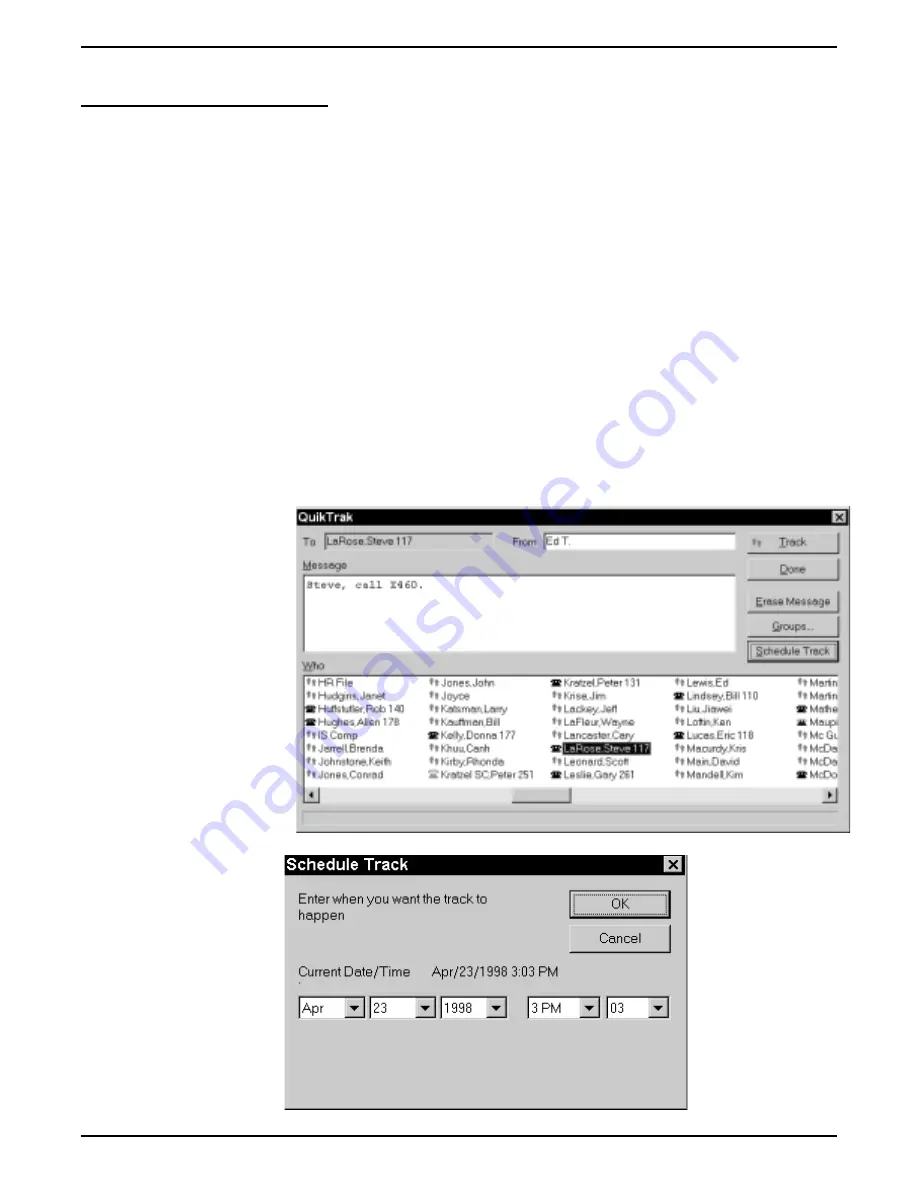
Using The Tracker Pager
You can track anyone who has a Comdial pager if the installer has connected the Comdial QuikTrak to your
communications system. You have a choice of how you send the track message:
•
send the tracker message as soon as you prepare it by clicking the Track button,
—OR—
•
schedule a later time for Impact Group to send the tracker message.
To schedule a later time for Impact Group to send the message,
1. Click the Schedule Track button.
2. Enter the time for the track to occur in the Schedule Track menu.
3. Click OK.
Should someone track you, read the tracker message like an e-mail message by selecting the New Tracks entry
on the Current Calls window. You view previous tracks by double-clicking the Track line within the Current
Calls list.
Impact Group provides
several different methods for
opening the tracker window.
Choose a method to use from
the following list:
•
use the Tracker key
(Shift + F9) on the
keyboard,
•
click the Tracker
button on the toolbar,
•
right-click the name of
the person in the
Stations window that
you wish to track and
select Pager.
•
from the Options
task menu, select
Track,
•
press Alt-O then
press T.
2 – 12 Using Impact Group
GCA70–358
Impact Group User's Guide









































