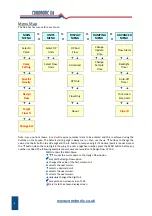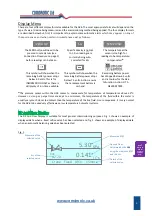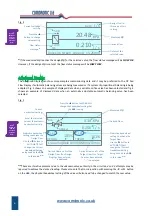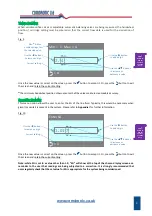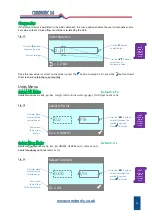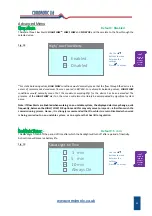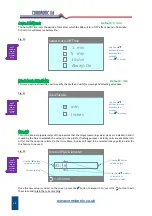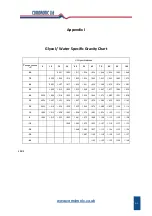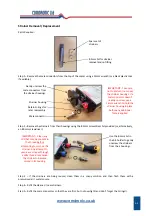www.comdronic.co.uk
Appendix II
Recommended User Maintenance Procedures
Pressure Sensor Flushing
The pressure sensor within the
AC6
is protected from the majority of system‐dirt by the presence of a strainer
in each of the Red and Blue connection ports on the top of the unit. These strainers have been carefully
selected and will prevent all but the smallest of dirt particles from entering the sensor‐unit. They are vital for
maintaining the proper performance of the
AC6
.
Over time, however, there may be a build‐up of tiny dirt particles within the sensor‐unit and if this is allowed
to continue the performance of the
AC6
may become affected in two ways:
A.
Readings may be significantly less than the true value, and / or
B.
On‐screen readings may change very slowly when adjustments are made to the balancing valve.
Regularly performing a
simple flush
will help to reduce any build‐up of dirt within the sensor‐unit:
1.
Ensure that the equalising valve on the
AC6
is fully
OPEN
.
2.
Hold the
AC6
upside down and connect a cool, clean, water supply to the Blue connector and allow
the water to flow out of the Red connector. This is the back‐flush and should always be done first.
3.
Whilst keeping the
AC6
upside down, disconnect the water supply from the Blue connector and
reattach it to the Red connector and allow water to flow out of the Blue connector. This is the
forward‐flush.
In addition to performing
simple flushes
, if the
AC6
is regularly used on extremely dirty systems it may also be
necessary to periodically perform an
advanced flush
. An
advanced flush
is the same basic process as a
simple
flush
but it is performed with the strainers temporarily removed (see strainer removal instructions opposite).
During an
advanced flush
, it is advisable to clean the strainers in a soapy solution and then flush them with a
pressurised air / water source. However, if the strainers are in very poor condition it may be necessary to
replace them with new (spare part order code = CA019).
If an
AC6
continues to read incorrectly even after an
advanced flush
and strainer change, please ‘Contact Us’
for further advice.
Hose Maintenance
The connection tubes supplied with the
AC6
are fitted with snap‐connectors on both ends. Over time, these
snap‐connectors may become a bit stiff to operate as system dirt accumulates in the ‘snapping’ mechanism
and continued use may result in damage to the
AC6
. To avoid this, the regular application of a small amount of
multi‐purpose grease in each of the snap‐connectors will help to keep them in good working order.
A2
Summary of Contents for AC6
Page 2: ...www comdronic co uk ...