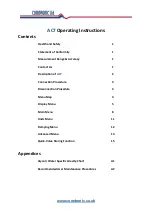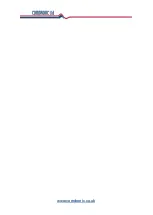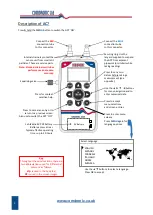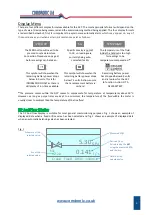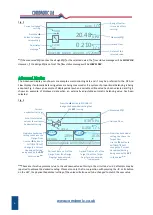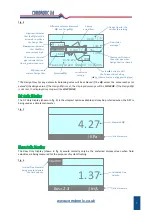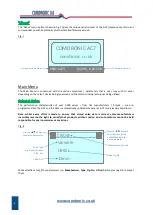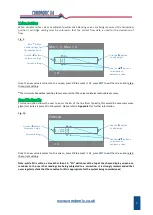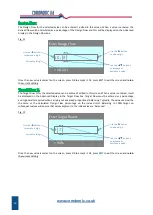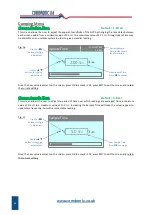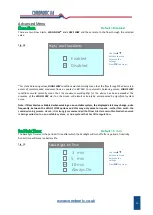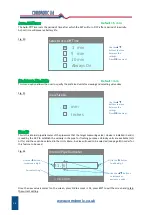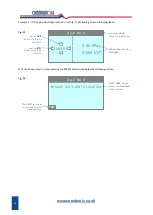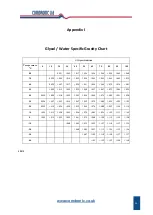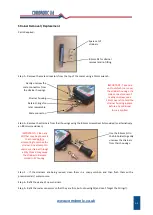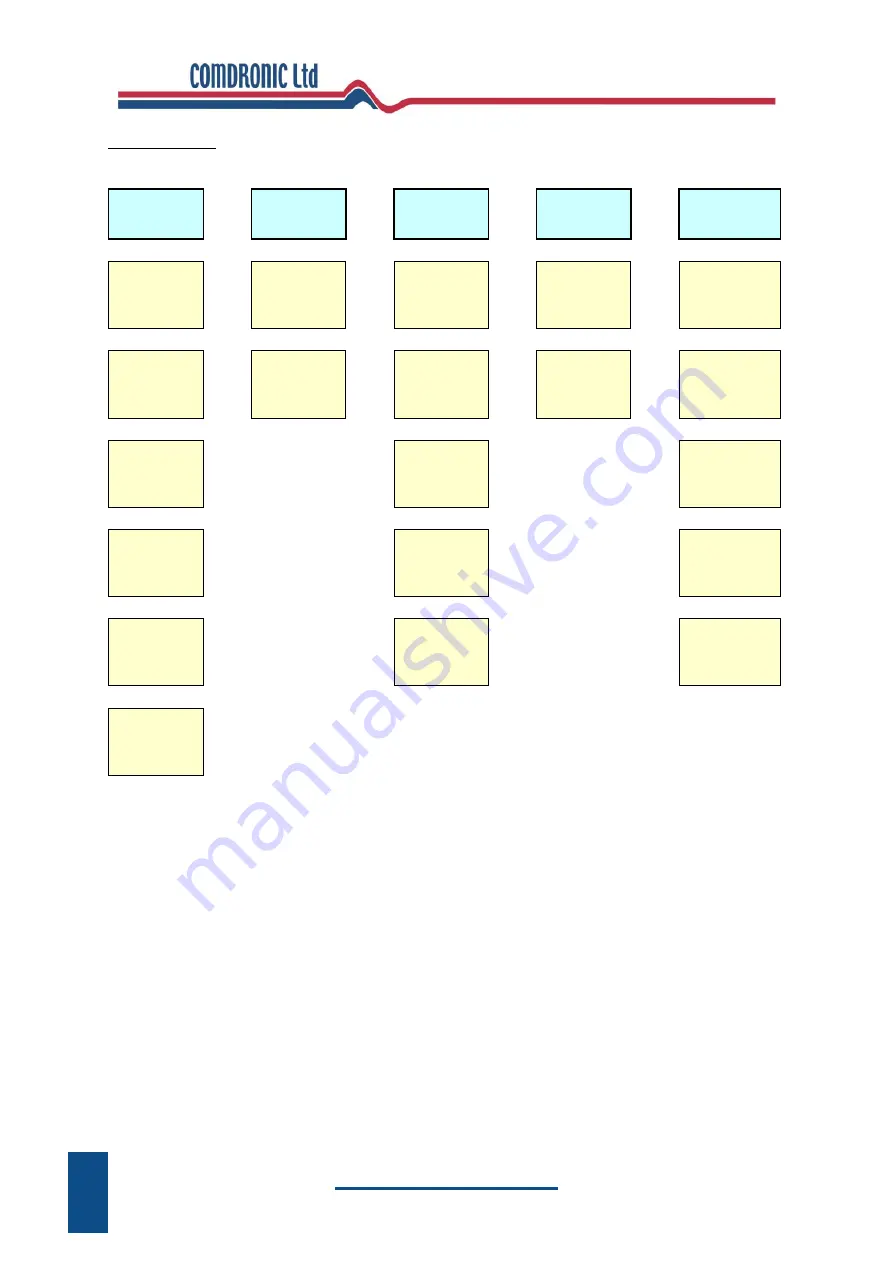
www.comdronic.co.uk
Menu Map
The
AC7
has five menus for ease of use:
MAIN
MENU
►
UNITS
MENU
►
DISPLAY
MENU
►
DAMPING
MENU
►
ADVANCED
MENU
◄
◄
◄
◄
Select A
Valve
Select DP
Units
DP And
Flow
Change
Update
Time
Flow Alerts
▼
▲
▼
▲
▼
▲
▼
▲
▼
▲
Valve
Setting
Select Flow
Units
Advanced
Change
Sample
Time
Backlight
Timer
▼
▲
▼
▲
▼
▲
Specific
Gravity
DP Only
Auto-off
Timer
▼
▲
▼
▲
▼
▲
Design
Flow
Flow Only
On-Screen
Size Units
▼
▲
▼
▲
▼
▲
Target
Flow %
About
Pipe ID
▼
▲
Change Kvs
Note: menu options shown in
red
will require numerical data to be entered and this is achieved using the
buttons on the keypad. The default starting digit is always zero
–
then use the
▲
▼
buttons to change the
value. Use the
►
button to add a digit and the
◄
button to remove a digit. If a decimal point is required, press
the
▼
button when the zero digit is showing. To enter a negative number, press the
ZERO
button before any
number is added. The following example shows how a user would set a Design Flow of 1.05:
MENU
enters the Main Menu
▼▼▼
moves the cursor down to the Design Flow option
OK
accepts the Design Flow option
▲
changes the value of the first column to 1
►
selects the next column
▼
selects a decimal point
►
selects the next column
►
selects the next column
▲▲▲▲▲
changes the digit to 5
OK
accepts the on-screen value of 1.05
EXIT
returns to the chosen display screen
4
Summary of Contents for AC7
Page 2: ...www comdronic co uk ...