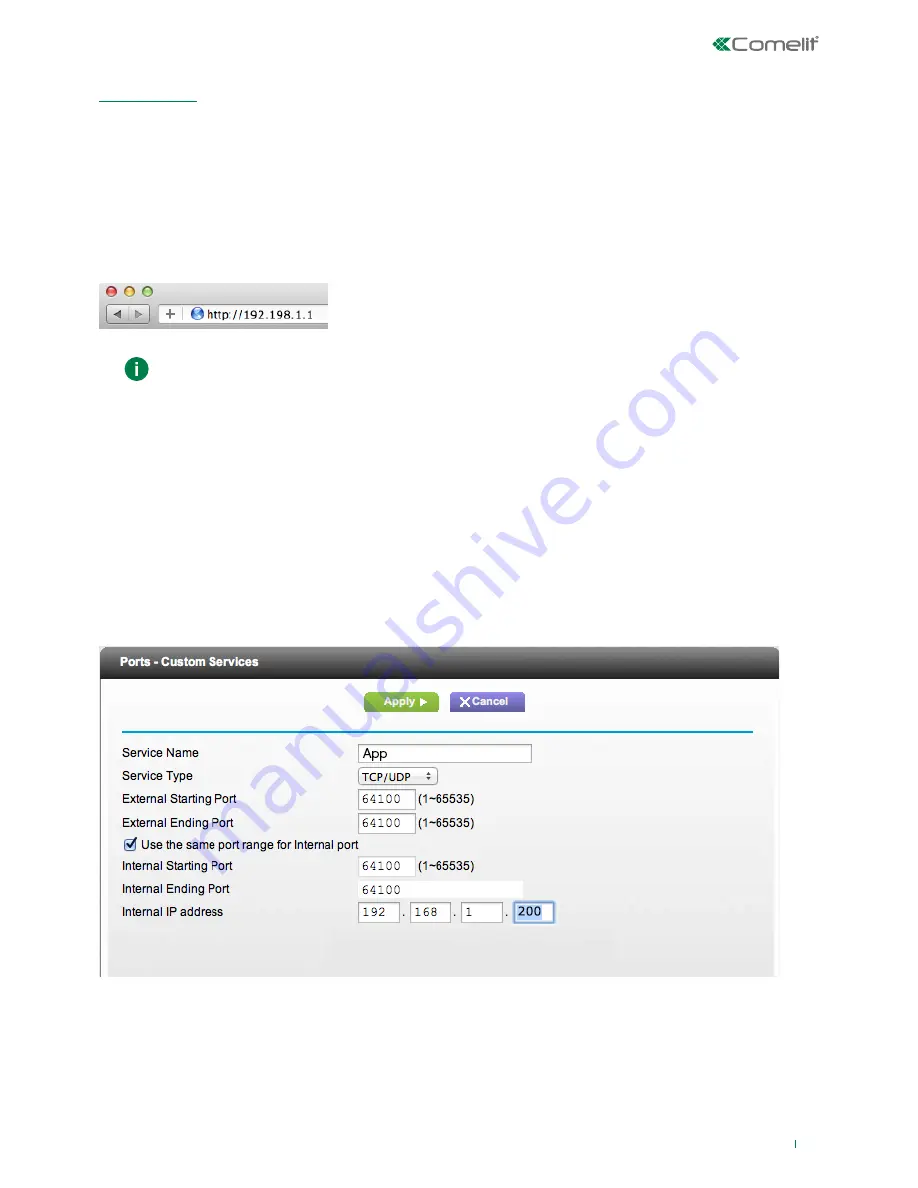
15
4) Port Forwarding setting for remote connection
Port forwarding
is the operation that allows the transfer of data from one device to another via a specific communication port.
This procedure enables an external user (mobile phone) to access a device on a local network (1456 /1456S).
The procedure for opening router ports for device 1456 /1456S is required in order to allow remote access to the system via a
web page (
port TCP 8080
) and via an App (
port TCP 64100*, port UDP 64100*
).
* The 64100 port is not available for a number of Internet providers, in this case we suggest to use the following ports
25, 80, 110, 143 or to contact the relative Internet provider.
√
With the PC still connected to art. 1456 /1456S
1.
Access the browser and enter the IP address of the router in the navigation bar, for example:
192.168.1.1
2.
Log in by entering the username and password (these can be found in the router user manual).
The port configuration method may differ according to the brand and type of router used
3.
Search for the sections “Port Opening” or “Apps and games” or “Port Forwarding” (if not displayed on the main menu,
search for them in Advanced settings) and add the ports you wish to configure.
4.
Fill in the configuration panel (see example in the figure below):
a.
Enter a name.
b.
Select the desired protocol (
TCP
for the port 8080,
TCP/UDP
for port 64100).
c.
Enter the desired value for the external port (for example: 8080 / 64100), enter the same value in Start and in End if you
wish to open a single port.
d.
For the internal port, enter the desired value (8080 / 64100); enter the same value in Start and End fields to open a single
port.
e.
Enter the IP address of the ViP gateway, for example (default=
192.168.1.200
).
f.
Confirm.
5.
Repeat the procedure for each port you wish to open.














































