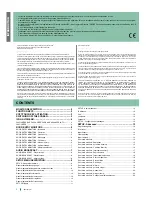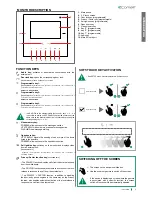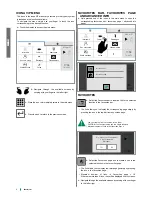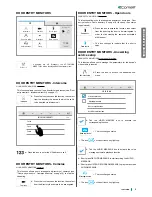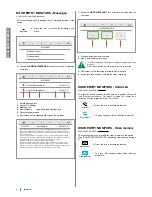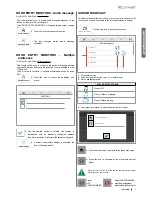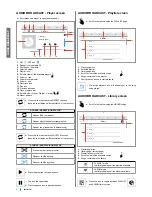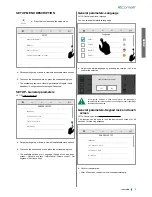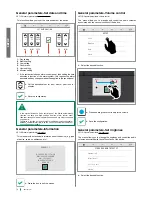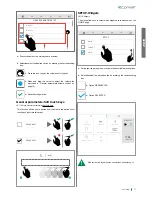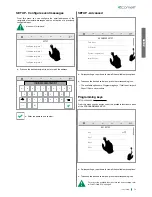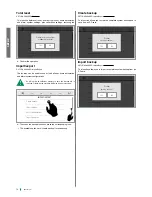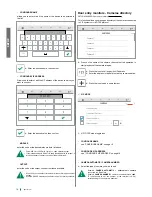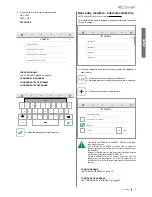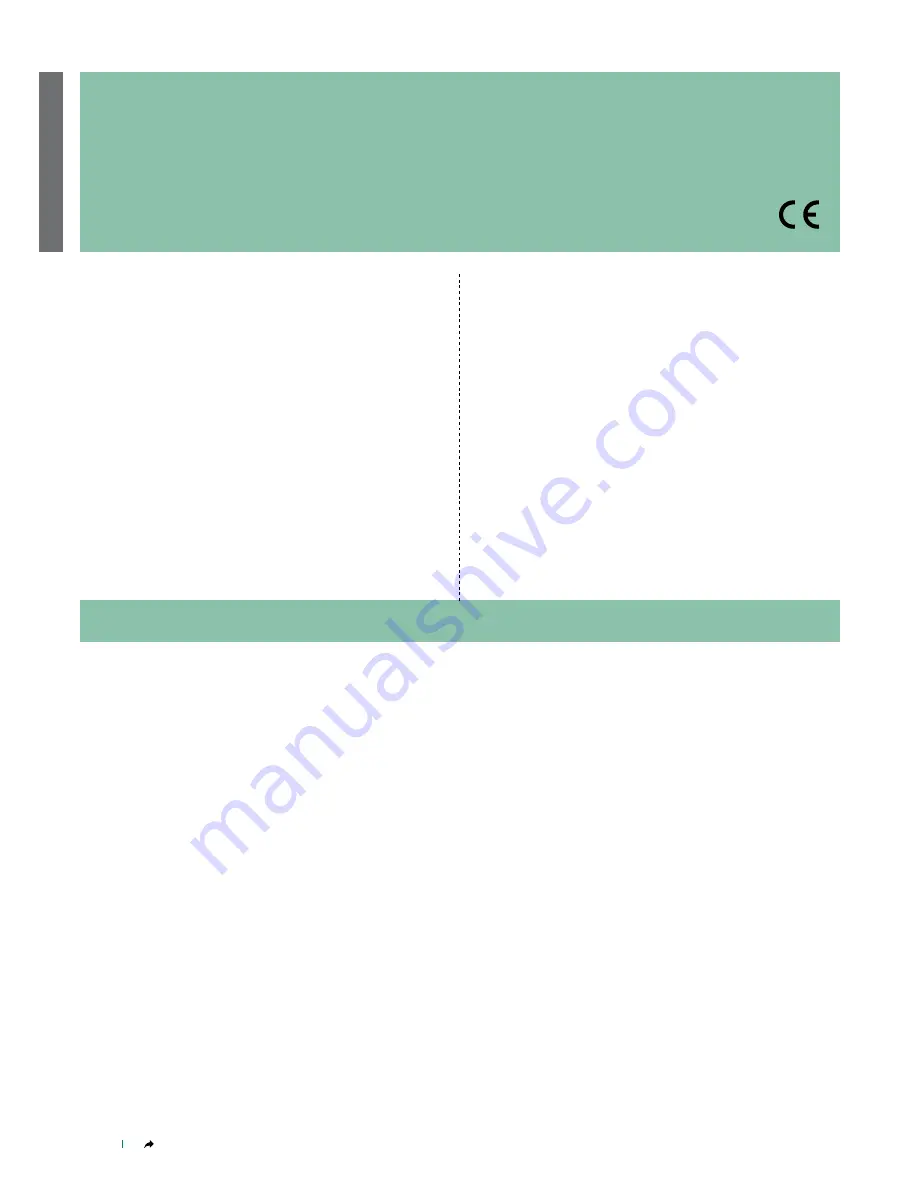
CONTENTS
2
INTRODUC
TION
Fonts are © Bitstream (see below). DejaVu changes are in public domain.
Glyphs imported from Arev fonts are © Tavmjong Bah (see below)
Bitstream Vera Fonts Copyright
------------------------------
Copyright (c) 2003 by Bitstream, Inc. All Rights Reserved. Bitstream Vera is a trademark of Bitstream, Inc.
Permission is hereby granted, free of charge, to any person obtaining a copy of the fonts accompanying this license
("Fonts") and associated documentation files (the "Font Software"), to reproduce and distribute the Font Software,
including without limitation the rights to use, copy, merge, publish, distribute, and/or sell copies of the Font Software,
and to permit persons to whom the Font Software is furnished to do so, subject to the following conditions:
The above copyright and trademark notices and this permission notice shall be included in all copies of one or more
of the Font Software typefaces.
The Font Software may be modified, altered, or added to, and in particular the designs of glyphs or characters in the
Fonts may be modified and additional glyphs or characters may be added to the Fonts, only if the fonts are renamed
to names not containing either the words "Bitstream" or the word "Vera".
This License becomes null and void to the extent applicable to Fonts or Font Software that has been modified and is
distributed under the "Bitstream Vera" names.
The Font Software may be sold as part of a larger software package but no copy of one or more of the Font Software
typefaces may be sold by itself.
THE FONT SOFTWARE IS PROVIDED "AS IS", WITHOUT WARRANTY OF ANY KIND, EXPRESS OR IMPLIED,
INCLUDING BUT NOT LIMITED TO ANY WARRANTIES OF MERCHANTABILITY, FITNESS FOR A PARTICULAR
PURPOSE AND NONINFRINGEMENT OF COPYRIGHT, PATENT, TRADEMARK, OR OTHER RIGHT. IN NO
EVENT SHALL BITSTREAM OR THE GNOME FOUNDATION BE LIABLE FOR ANY CLAIM, DAMAGES OR
OTHER LIABILITY, INCLUDING ANY GENERAL, SPECIAL, INDIRECT, INCIDENTAL, OR CONSEQUENTIAL
DAMAGES, WHETHER IN AN ACTION OF CONTRACT, TORT OR OTHERWISE, ARISING FROM, OUT OF THE
USE OR INABILITY TO USE THE FONT SOFTWARE OR FROM OTHER DEALINGS IN THE FONT SOFTWARE.
Except as contained in this notice, the names of Gnome, the Gnome Foundation, and Bitstream Inc., shall not be
used in advertising or otherwise to promote the sale, use or other dealings in this Font Software without prior written
authorization from the Gnome Foundation or Bitstream Inc., respectively. For further information, contact: fonts@
gnome.org
Arev Fonts Copyright
------------------------------
Copyright (c) 2006 by Tavmjong Bah. All Rights Reserved.
Permission is hereby granted, free of charge, to any person obtaining a copy of the fonts accompanying this
license ("Fonts") and associated documentation files (the "Font Software"), to reproduce and distribute the
modifications to the Bitstream Vera Font Software, including without limitation the rights to use, copy, merge,
publish, distribute, and/or sell copies of the Font Software, and to permit persons to whom the Font Software is
furnished to do so, subject to the following conditions:
The above copyright and trademark notices and this permission notice shall be included in all copies of one or
more of the Font Software typefaces.
The Font Software may be modified, altered, or added to, and in particular the designs of glyphs or characters in
the Fonts may be modified and additional glyphs or characters may be added to the Fonts, only if the fonts are
renamed to names not containing either the words "Tavmjong Bah" or the word "Arev".
This License becomes null and void to the extent applicable to Fonts or Font Software that has been modified
and is distributed under the "Tavmjong Bah Arev" names.
The Font Software may be sold as part of a larger software package but no copy of one or more of the Font
Software typefaces may be sold by itself.
THE FONT SOFTWARE IS PROVIDED "AS IS", WITHOUT WARRANTY OF ANY KIND, EXPRESS OR
IMPLIED, INCLUDING BUT NOT LIMITED TO ANY WARRANTIES OF MERCHANTABILITY, FITNESS
FOR A PARTICULAR PURPOSE AND NONINFRINGEMENT OF COPYRIGHT, PATENT, TRADEMARK,
OR OTHER RIGHT. IN NO EVENT SHALL TAVMJONG BAH BE LIABLE FOR ANY CLAIM, DAMAGES OR
OTHER LIABILITY, INCLUDING ANY GENERAL, SPECIAL, INDIRECT, INCIDENTAL, OR CONSEQUENTIAL
DAMAGES, WHETHER IN AN ACTION OF CONTRACT, TORT OR OTHERWISE, ARISING FROM, OUT OF
THE USE OR INABILITY TO USE THE FONT SOFTWARE OR FROM OTHER DEALINGS IN THE FONT
SOFTWARE.
Except as contained in this notice, the name of Tavmjong Bah shall not be used in advertising or otherwise to
promote the sale, use or other dealings in this Font Software without prior written authorization from Tavmjong
Bah. For further information, contact: tavmjong@free.fr
CONTENTS
MONITOR DESCRIPTION ...................................................3
FUNCTION KEYS ................................................................3
SOFT-TOUCH KEY ACTIVATION........................................3
SWITCHING OFF THE SCREEN .........................................3
ICONA ViP MENU ................................................................4
FAVOURITES BAR, FAVOURITES PAGE AND ADVANCED INFO ................4
FAVOURITES ..................................................................................................4
DOOR ENTRY MONITORS .................................................5
DOOR ENTRY MONITORS - Intercoms .........................................................5
DOOR ENTRY MONITORS - Cameras...........................................................5
DOOR ENTRY MONITORS - Open doors ......................................................5
DOOR ENTRY MONITORS - Messages .........................................................6
DOOR ENTRY MONITORS - Call divert .........................................................6
DOOR ENTRY MONITORS - Video memory ..................................................6
DOOR ENTRY MONITORS - Audio message.................................................7
DOOR ENTRY MONITORS - Multiple addresses ...........................................7
AUDIO BROADCAST ..........................................................7
AUDIO BROADCAST - Player screen .............................................................8
AUDIO BROADCAST - Playlist screen ...........................................................8
AUDIO BROADCAST - Library screen ............................................................8
SETUP MENU DESCRIPTION ............................................9
SETUP - General parameters .........................................................................9
General parameters-Language .......................................................................9
General parameters-Keypad lock and touch screen .......................................9
General parameters-Set date and time ...........................................................10
General parameters-Information .....................................................................10
General parameters-Volume control................................................................10
General parameters-Set ringtones ..................................................................10
General parameters-Soft touch keys ...............................................................11
SETUP-Widgets ..............................................................................................11
SETUP - Audio broadcast ................................................................................12
IP Address .......................................................................................................12
Port ..................................................................................................................12
Username ........................................................................................................12
Password .........................................................................................................12
SETUP - Configure event messages ...............................................................13
SETUP - Advanced .............................................................13
Programming keys...........................................................................................13
Total reset ........................................................................................................14
Import/export ...................................................................................................14
Create backup .................................................................................................14
Import backup ..................................................................................................14
Door entry monitors .........................................................................................15
Door entry monitors - Addresses .....................................................................15
Door entry monitors - Actuators directory ........................................................15
Door entry monitors - Cameras directory ........................................................16
Door entry monitors - Intercoms directory .......................................................17
Door entry monitors- Doors directory ..............................................................18
Door entry monitors - Import audio message ..................................................18
Door entry monitors - Set tone repetition.........................................................18
Door entry monitors - Set call times ................................................................18
Door entry monitors - Call divert ......................................................................18
Door entry monitors - Alarms ...........................................................................19
Door entry monitors - Activate output ..............................................................19
Door entry monitors - Hands-free ....................................................................20
Door entry monitors - Always record ...............................................................20
Door entry monitors - Configure multiple addresses .......................................20
• Install the equipment by carefully following the instructions given by the manufacturer and in compliance with the standards in force.
• All the equipment must only be used for the purpose it was designed for.
• Comelit Group S.p.A. declines any responsibility for improper use of the apparatus, for any alterations made by others for any reason or for the use of non-original
accessories or materials.
• All the products comply with the requirements of Directive 2006/95/EC (which replaced Directive 73/23/EEC and subsequent amendments) as certified by the CE
mark they carry.
• Do not insert objects or pour liquids into the device.
• Do not route the riser wires in proximity to power supply cables (230/400V).
• Installation, mounting and assistance procedures for electrical devices must only be performed by specialised electricians.
• Cut off the power supply before carrying out any maintenance work.
• Clean using a damp cloth. Do not use alcohol or other aggressive products.