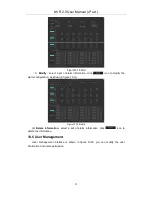NVR 2.0 User Manual (4
th
ed.)
64
Figure 11.11 Line Crossing
(
1
)
Channel: Select the channel;
(
2
)
Detect Mode: divided into front-end and local, two models to the actual
capacity of the product subject, select the front-end mode requires front-end IPC support,
select the local mode requires the NVR support;
(
3
)
Enable: Set whether to enable zone detection function.
(
4
)
Display In Preview: Set whether to display the set rules and test results in the
preview interface;
(
5
)
Detect Line: on the screen with the mouse to draw the test line, a key
exchange A / B;
(
6
)
Detection Type: There are two types: "A-> B alarm" and "A <-> B alarm"
(
7
)
Proportion: Filter out less than the proportion of the set of moving objects.
According to the above settings, in this picture of a channel, accounted for more than
30 of the moving object across the detection line from A region to B area, trigger the area
detection alarm, as shown in figure 11.12. The alarm occurs real-time preview images
(where the detection line or the red and green are blinking alternately and the alarm is
triggered, and the blue rectangle moves with the target crossing the cordon).
Figure 11.12 Line Crossing
11.3.7 Scene Transformation
Figure 11.19 shows the situation where the front-end IPC detects a change in the
screen caused by human or environmental factors, such as the camera being deflected,