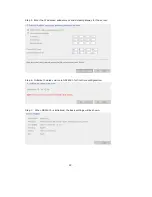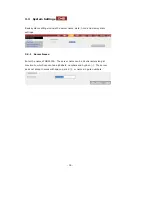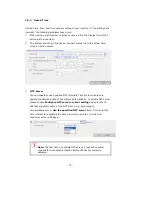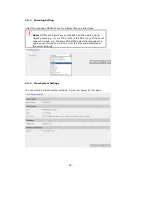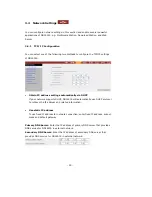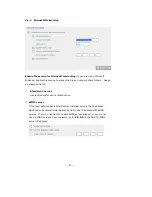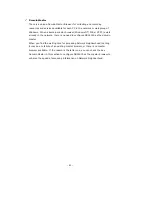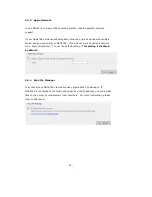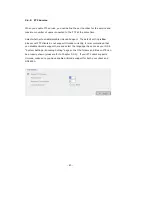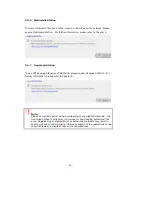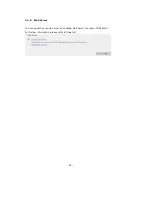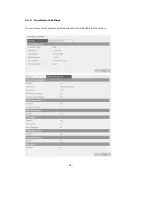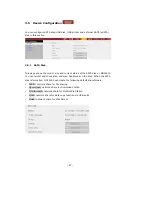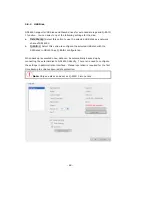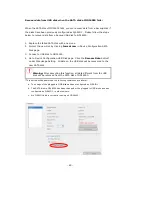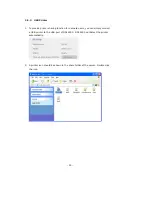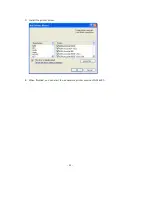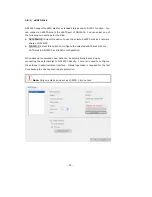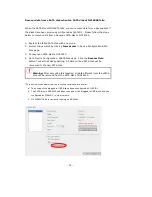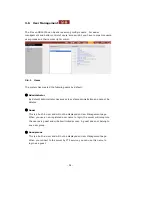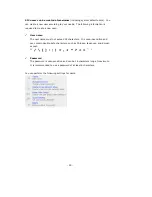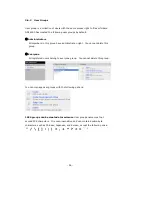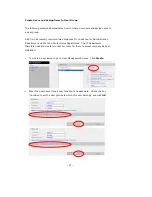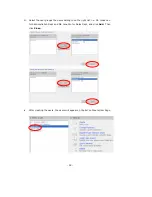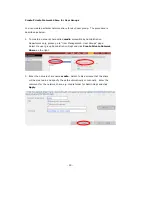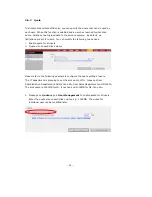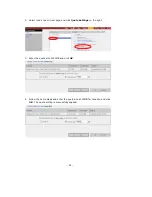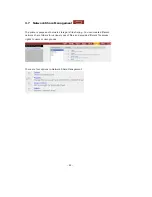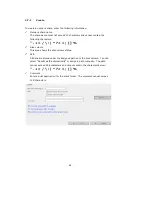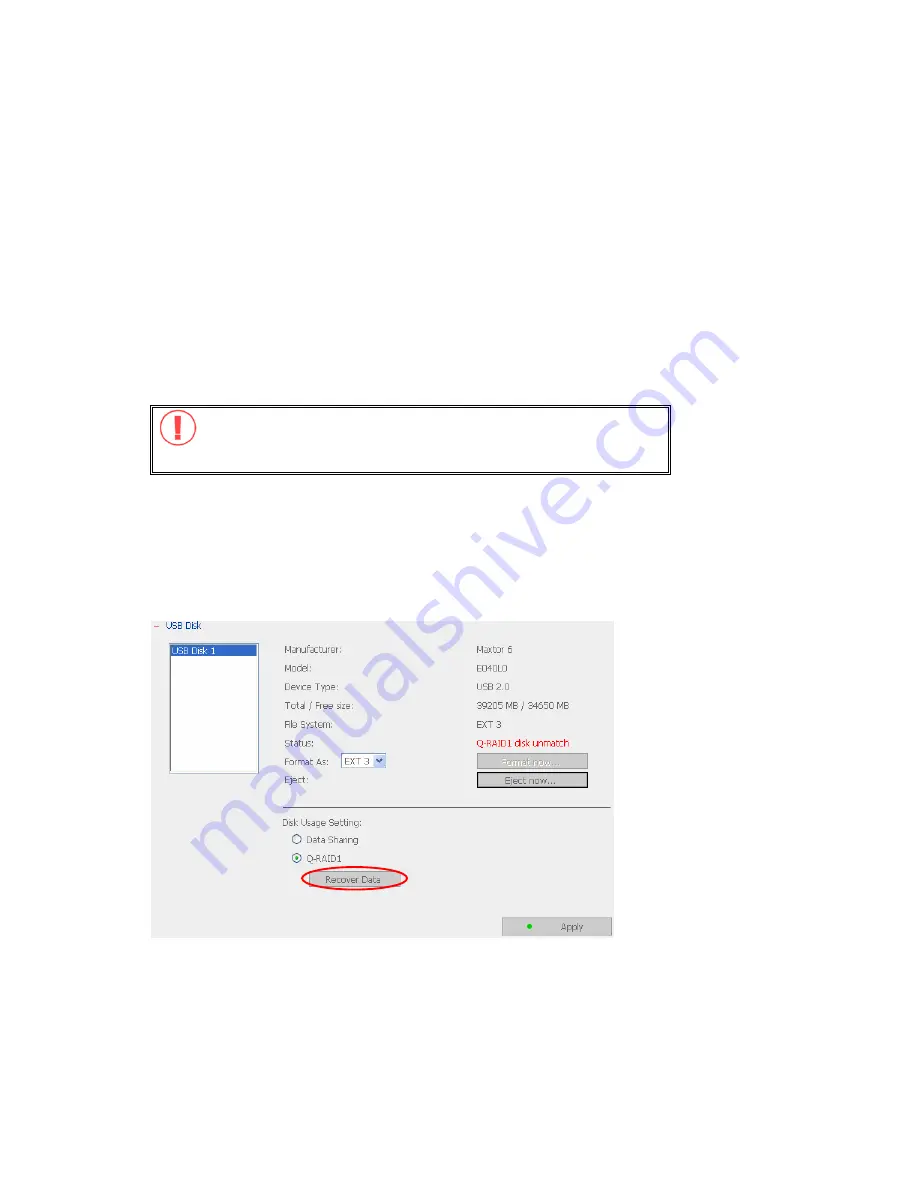
-
49
-
Recover data from USB disk when the SATA disk of ND16000 fails:
When the SATA disk of ND16000 fails, you can recover data from a backup disk if
the disks have been previously configured as Q-RAID 1. Please follow the steps
below to recover data from a backup USB disk to ND16000.
1.
Replace the failed SATA disk with a new one.
2.
Format the new disk by clicking
Format now
in Device Configuration-SATA
Disk page.
3.
Connect a USB disk to ND16000.
4.
Go to Device Configuration-USB Disk page. Click the
Recover Data
button*
under Disk Usage Setting. All data on the USB disk will be recovered to the
new SATA disk.
Warning:
After executing this function, all data different from the USB
disk will be removed from the SATA disk of ND16000.
*This button will appear when the following conditions are all met:
a.
The usage of the plugged in USB disk has been configured as Q-RAID 1.
b.
The SATA disk in ND16000 has been changed or the plugged in USB disk has been
configured as Q-RAID 1 in other servers.
c.
No Q-RAID1 disk is currently running on ND16000.
Summary of Contents for ND16000 Series
Page 1: ...Network Attached Storage ND16000 Series User Manual Version 1 0 ...
Page 6: ... 6 11 4 Power Outage or Abnormal Shutdown 117 Technical Support 118 ...
Page 15: ... 15 Step 4 Select the encoding language of ND16000 and click Next ...
Page 32: ... 32 3 1 Server Administration There are eight main sections in server administration ...
Page 67: ... 67 3 7 4 Delete Select a share and click Delete Click OK to confirm ...
Page 94: ... 94 b Click FTP c Enter the user name and password to login FTP service ...
Page 95: ... 95 d You can start to enjoy FTP service ...
Page 103: ... 103 ...