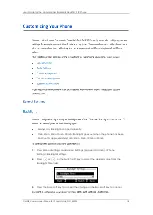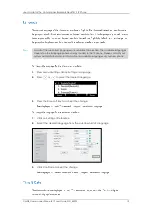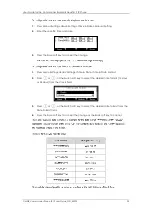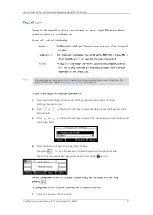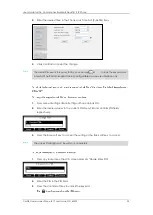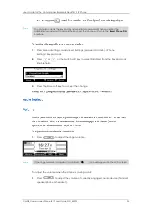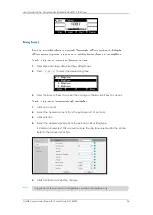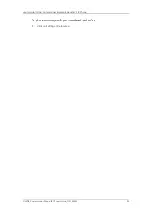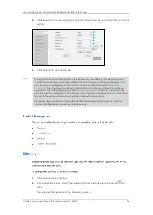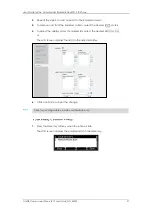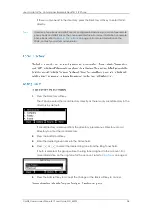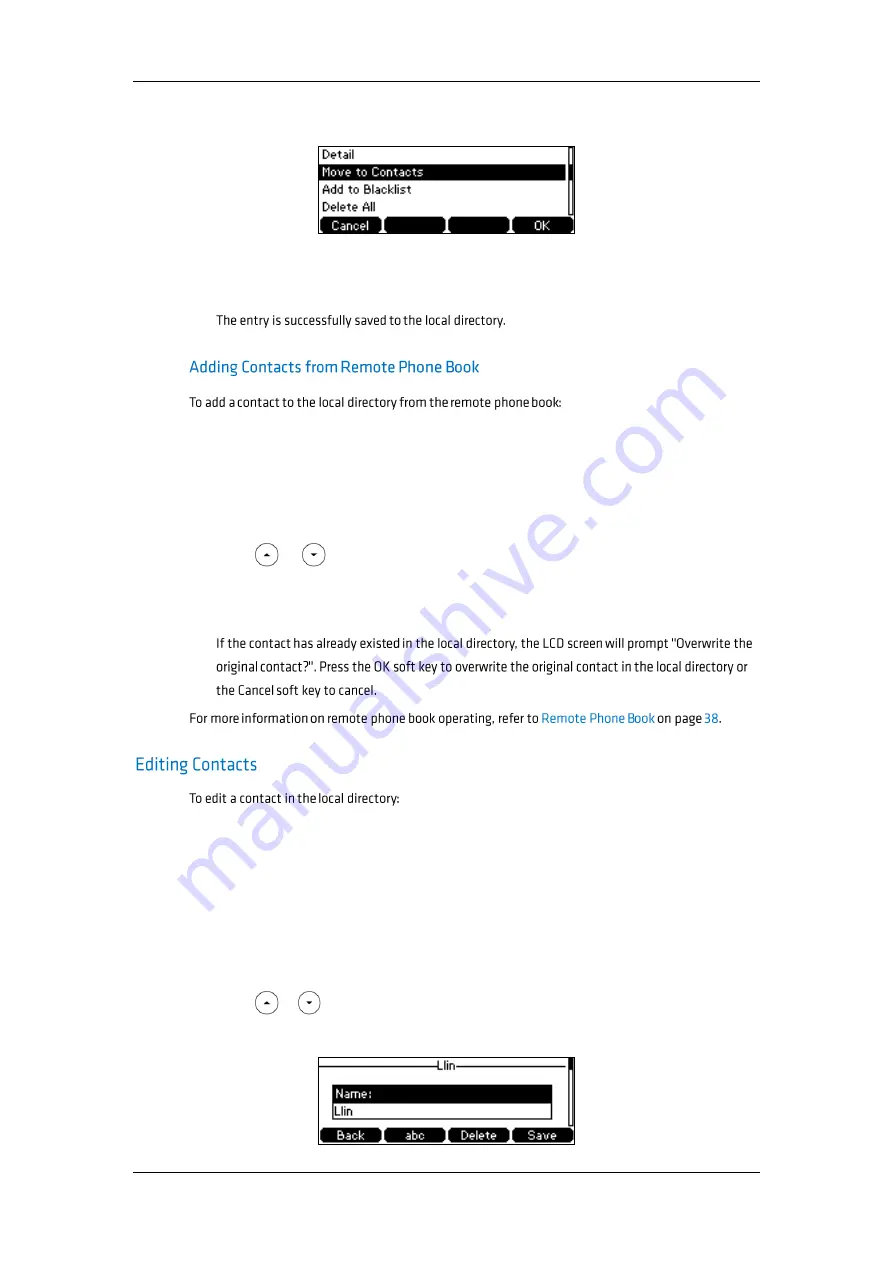
User Guide for the Commander Essentials Desk T41P IP Phone
CMDR_Commander Phone T41P User Guide_GD_42095
32
3.
Press the Option soft key, and then select Move to Contacts from the prompt list.
4.
Enter the contact name.
5.
Press the Save soft key to accept the change.
1.
Press Directory->Remote Phone Book.
If Remote Phone Book is removed from the directory, press
Menu->Directory->Remote Phonebook to enter remote phone book.
2.
Select the desired remote group and press the Enter soft key.
3.
Press or to highlight the desired entry.
4.
Press the Option soft key, and then select Move to Contacts from the prompt list.
5.
Press the Save soft key to save the contact to the local directory.
1.
Press the Directory soft key.
The IP phone enters the local directory directly as there is only Local Directory in the
directory by default.
If Local Directory is removed from the directory, press Menu->Directory->Local
Directory to enter the local directory.
2.
Select the desired contact group and press the Enter soft key.
3.
Press or to highlight the desired contact.
4.
Press the Option soft key, and then select Detail from the prompt list.