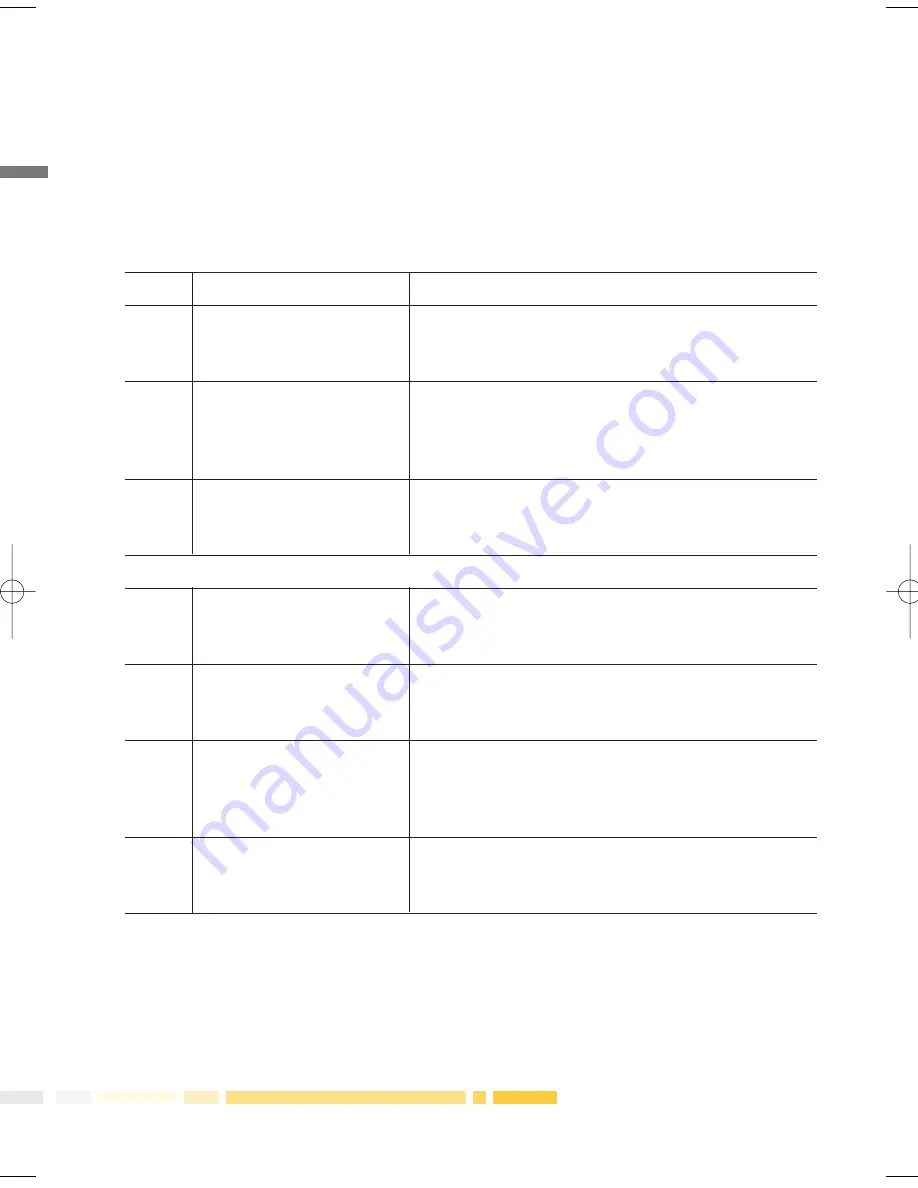
11
If ‘Cashout’ only is selected:
Step
Screen
Action
1
CASHOUT:
Enter the amount of cash required and then
$0.00
select OK.
ENTER AMOUNT AND OK
2
CASHOUT
Select the type of account the cardholder
TOT $X.XX
wishes to use.
SELECT ACCOUNT
CHQ = cheque account.
CHQ
SAV
SAV = savings account.
3
TOTAL CASHOUT/XXXX
Ask customer to enter their PIN and select OK.
$X.XX
(XXXX indicates the account that has been
ENTER PIN AND OK
selected; cheque or savings.)
If ‘Refund’ is selected:
1
REFUND:
Enter the amount of the refund and then
$0.00
select OK.
ENTER AMOUNT AND OK
2
REFUND $X.XX
All refund transactions require the operator/
ENTER PASSWORD
manager to input password and then select OK.
AND OK
3
REFUND
Select the type of account the cardholder
TOTAL $X.XX
wishes to use. CHQ = cheque account.
SELECT ACCOUNT
SAV = savings account. CR = credit account.
CHQ
SAV
CR
4
REFUND/XXXX
Ask customer to enter their PIN and select OK.
TOTAL $X.XX
(XXXX indicates the account that has been
ENTER PIN AND OK
selected; cheque or savings.)
Once the customer has entered their PIN the transaction will then be processed. If the
transaction is approved the screen will show APPROVED and display a transaction number.
These details will also appear on the receipt. Once the transaction is processed the terminal
will return automatically to the Ready screen.
PROC0164_ADV9805_ELITE.qxd:PROC0164_ADV9805_ELITE.qxd 17/10/08 7:11 PM Page 11
Summary of Contents for EFTPOS LITE INGENICO 5110
Page 1: ...INGENICO 5110 TERMINAL OPERATOR REFERENCE GUIDE V2 0 EFTPOS LITE...
Page 7: ...6 Terminal layout...
Page 52: ...51...













































