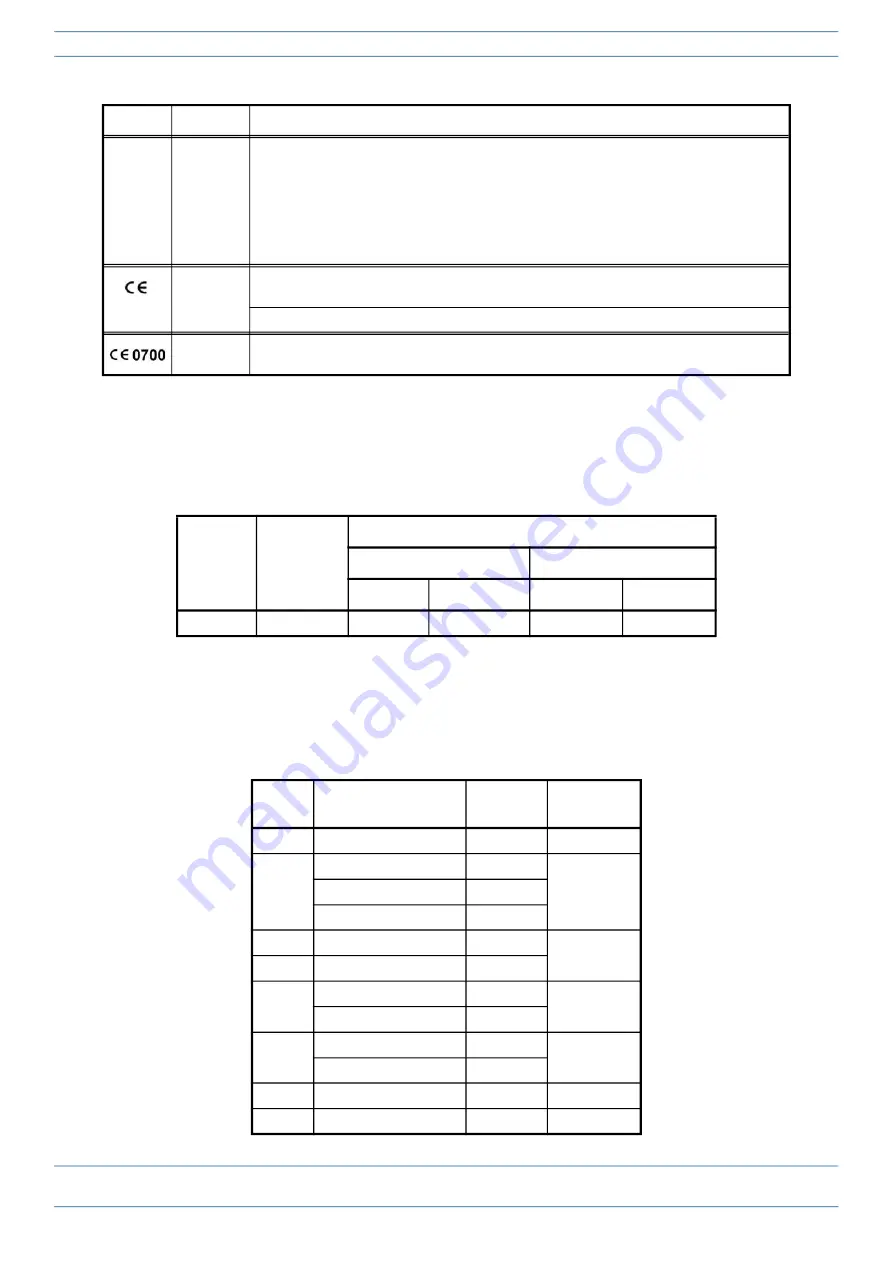
M0203A5A_uc
CommScope ERA
®
CAP MX Medium Power Carrier Access Point Installation Guide
© November 2020 CommScope, Inc.
Page 19
Safely Working with ERA Hardware
Required Antenna Distances
Maximum Output Power Levels
lists the frequencies and maximum output power for bands supported in the CAP MX variants.
—
ISED
WARNING: This is NOT a CONSUMER device. It is designed for installation by an installer approved
by an ISED licensee. You MUST have an ISED LICENCE or the express consent of an ISED licensee
to operate this device.
AVERTISSEMENT: Ce produit N'EST PAS un appareil de CONSOMMATION. Il est conçu pour être
installé par un installateur approuvé par un titulaire de licence d'ISDE. Pour utiliser cet appareil,
vous DEVEZ détenir une LICENCE d'ISDE ou avoir obtenu le consentement exprès d'un titulaire de
licence autorisé par ISDE.
CE
To be sold exclusively to mobile operators or authorized installers - no harmonized frequency
bands, operation requires license. Intended use: EU and EFTA countries.
Indicates conformity with the RED directive 2014/53/EU and/or RoHS directive 2011/65/EU.
CE
Indicates conformity with the RED directive 2014/53/EU and RoHS directive 2011/65/EU certified
by the notified body no. 0700.
Table 5.
Required Antenna Distances
Model
Antenna gain
without cable
loss [dBi]
Minimum Distance DL
FCC
ISED
m
inches
m
inches
CAP MX
9
0.938
36.93
1.319
51.93
Table 6.
Maximum Power Output by Frequency
Band
DL Frequency Range
Frequency
Power Output
[dBm]
6
617-652 MHz
617
29
7E
728-746 MHz
728
29
746-756 MHz
746
758-768 MHz
758
80
862-869 MHz
862
29
85
869-894 MHz
869
17E
2110-2180 MHz
2110
33
2180-2200 MHz
2180
19
1930-1995 MHz
1930
33
1995-2020 MHz
1995
23
2350-2360 MHz
2350
30
25TDD
2496-2690 MHz
2496
32
Table 4.
Compliance Labels
Symbol
Compliance Meaning
















































