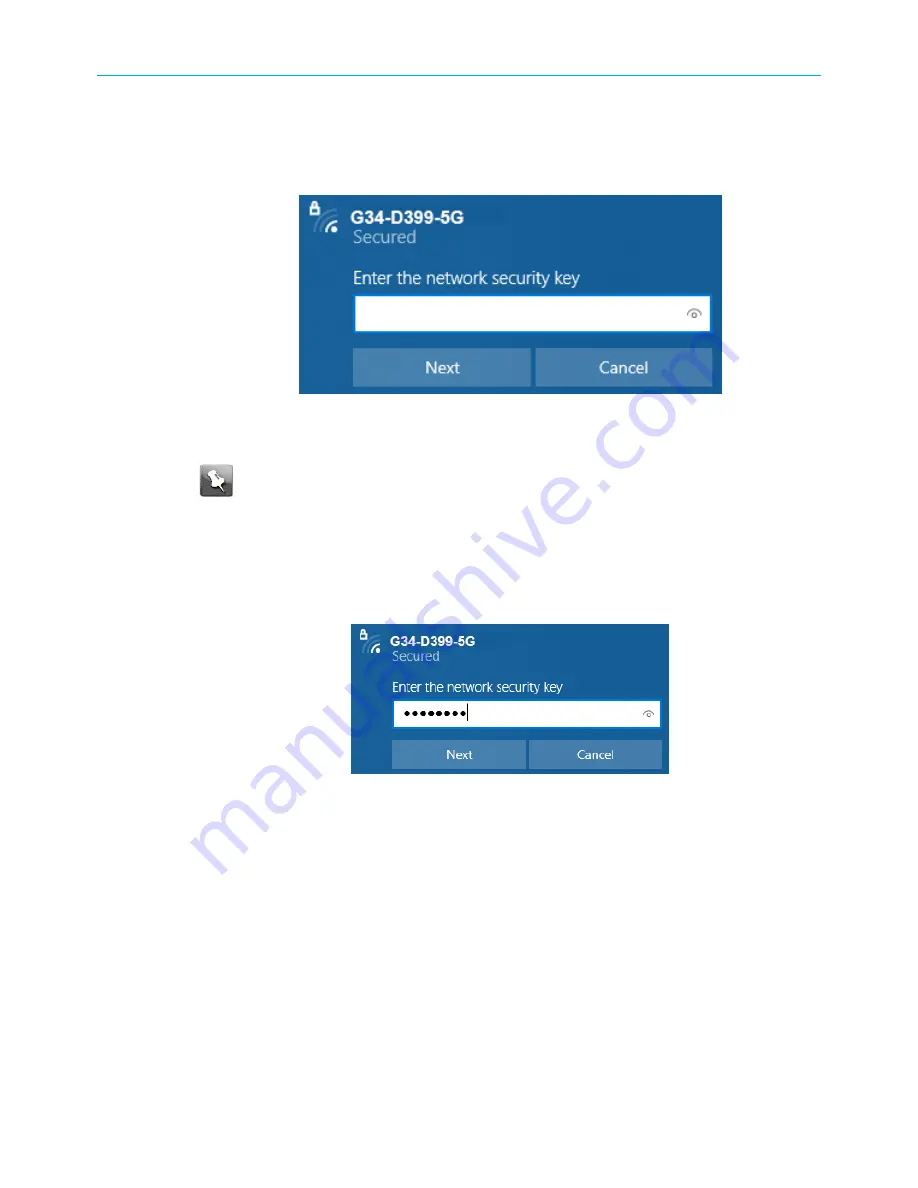
Chapter 4: Setting up a Wi-Fi network connection
3. Select
Connect automatically
to set up your Wi-Fi devices to automatically connect to
your Wi-Fi network without having to log on using a user password.
4. Click
Connect
to open the Connect to a Network window and set up your new network
password.
Figure 12: Network security key window
5. Enter the
Network Security Key
(your Wi-Fi network password) in the
Security key
field.
Note:
You can use the default Wi-Fi Security Key code listed on the G34/G36
Wi‑Fi
cable modem label or enter your own personal Wi-Fi network password.
See
(page 46) for more information on creating
login passwords.
If you have already changed your Wi-Fi network password using the G34/G36 Web
Manager, enter that password in the
Enter the network security key
field and then click
Next
.
Figure 13: Network security key window
Connect using the Windows control panel
1. From the Windows taskbar on your computer, click
Start
button and then click
Control
Panel
.
2. Click
Network and Sharing Center
to open the Network and Sharing Center window.
Figure 14: Control panel-network and sharing center window
SURFboard
®
G34/G36 DOCSIS
®
3.1 Wi-Fi
®
Cable Modem User Guide STANDARD Revision x.3
25















































