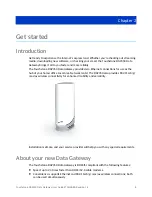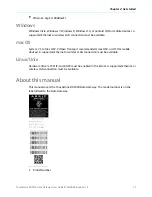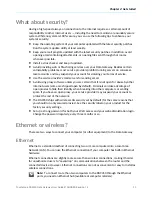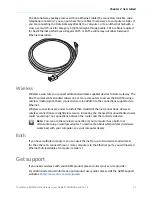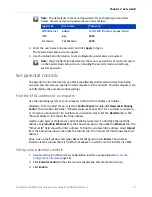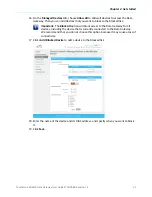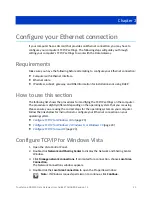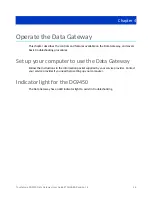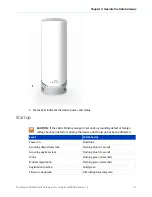Chapter 2: Get started
16. On the
Managed Devices
tab, choose
Allow All
to allow all devices to access the Data
Gateway. Then you can add devices that you want to block to the blocked list.
Important:
The
Block All
option will block access to the Data Gateway for all
devices, including the device that is currently connected to the Data Gateway.
We recommend that you do not choose this option because it may cause a loss of
connectivity.
17. Click
+Add Blocked Device
to add a device to the blocked list.
18. Enter the name of the device and its MAC address, and specify when you want to block
it.
19. Click
Save
.
Touchstone DG9450 Data Gateway User Guide STANDARD Revision 1.2
22