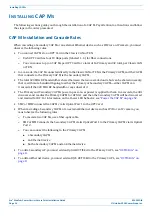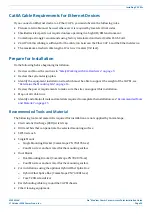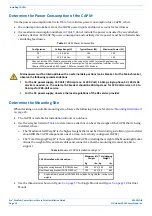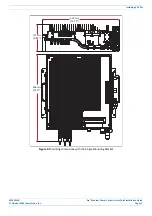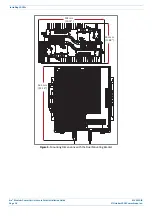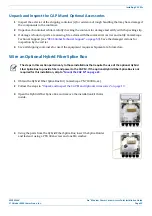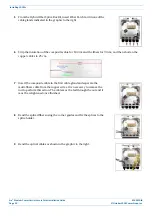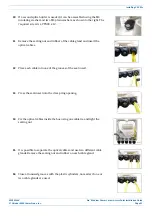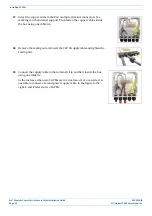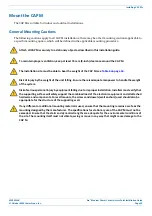Era
™
Medium Power Carrier Access Point Installation Guide
M0201AJB
Page 8
© October 2018 CommScope, Inc.
CAP M Overview
Dual Mounting Bracket
The Dual Mounting Bracket (CommScope PN 7821955-xx) provides the mounting brackets required to
mount two CAP Ms back-to-back in a single bracket, which is then mounted to a wall or other vertical, flat
surface. See
"Mount Two CAP Ms Using a Dual Mounting Bracket” on page 31
Pole Mounting Kit for Up to 18" Poles
The CAP M Pole Mounting Kit for Up to 18" Poles (CommScope PN 7692096-XX) is used to mount a CAP M to
a pole with a circumference of 4" to 18" (10.2 cm to 45.8 cm). See
"Mount the CAP M to a 4" to 18" Pole” on
Hybrid Fiber Splice Box
The Hybrid Fiber Splice Box (CommScope PN 7693816-xx) separates the power from the fiber signals on a
hybrid fiber feed from the Classic CAN or TEN. It feeds power to the CAP M through a composite cable that
includes both fiber and copper power wires. Fiber and copper terminate at the Splice Box, which allows you
to separate the DC wires and fiber at the remote end. For CAP Ms, you will typically use composite cable to
transport signal and power, and then use the Hybrid Fiber Splice Box to terminate the fiber at the CAP M. See
"Wire an Optional Hybrid Fiber Splice Box” on page 19
OCTIS Kits
All CAP Ms include one OCTIS
1
Kit for the primary interface to the Classic CAN or TEN that CAP M plugs into
the CAP M Optical Port 1. You can order an additional OCTIS Kit, which would allow you to cascade two
CAP Ms via Optical Port 2, or to attach an auxiliary Ethernet device via the AUX Port.
OCTIS Kit options.
1 OCTIS is a trademark of RADIALL.
Table 3.
CAP M
OCTIS Kits
Kit Name
CommScope PN Description
Optical OCTIS Kit
7770612
This is the SFP+ connector that you use to cascade a Secondary Fiber
CAP L; one Optical OCTIS Kit ships with each Fiber CAP L. Use as
follows:
• Optical Port 1—to connect the CAP M to a Classic CAN or TEN.
• Optical Port 2—to cascade a second CAP M.
• SFP+ Module must be ordered separately, it is not included as
part of the Optical OCTIS Kit.
Ethernet OCTIS Kit 7760652
This is the RJ-45 connector that you use to attach an auxiliary
Ethernet device. The Ethernet OCTIS Kit must be ordered
separately.