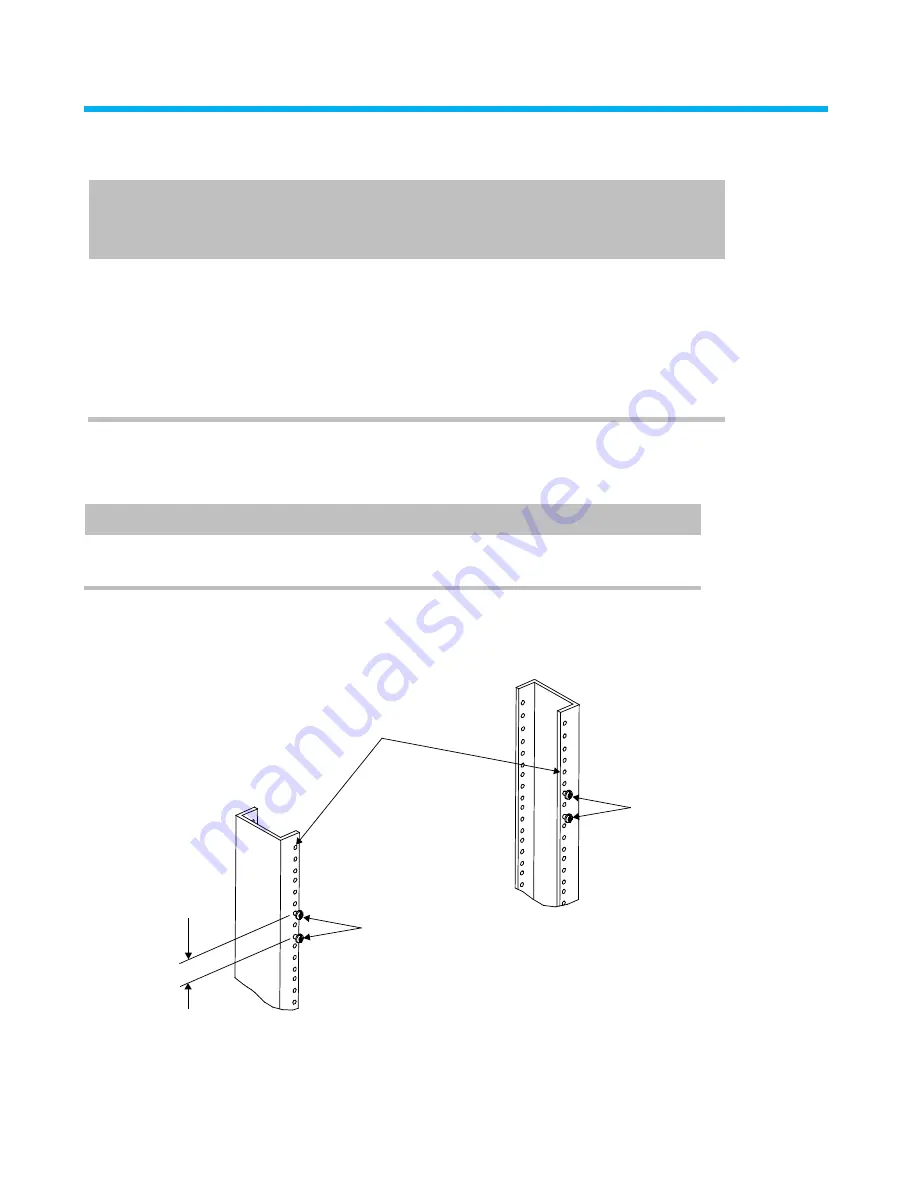
860481019
Instruction Sheet
www.commscope.com
Page 2 of 7
Parts List
Verify parts against the parts list below:
Quantity
Description
M2400 Panel
M2400A Panel
PS
GS
PS
GS
1
1
―
―
M2400 panel assembly
―
―
1
1
M2400A panel assembly
2
2
―
―
Panel end caps
25
―
25
―
MPS/UNJ outlet caps
―
25
―
25
MGS outlet caps
4
4
4
4
12-24 x 1/2” mounting screws
2
2
2
2
Label sheet
1
1
1
1
Instruction sheet
Separately Orderable Items
A separately orderable rear cable management bar is available for use with the M2400/M2400A panel and a
separately orderable removal tool kit is required for use with the panel.
Material ID
Description
760104737
Rack mountable rear cable management bar
760122713
Outlet removal tool kit (5 pack)
Step 1A – M2400 Flat Panel Installation (Skip to Step 1B for Installation of M2400A
Angled Panel)
Install Mounting Screws
12-24 x 1/2” screw
12-24 x 1/2” screw
1U panel
spacing
19-inch equipment rack
1. Partially install four 12-24 x 1/2” screws in equipment uprights in a 1U panel spacing as shown.

























