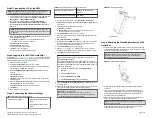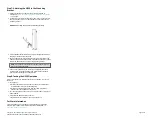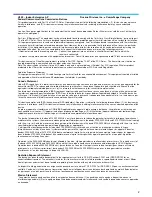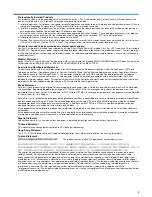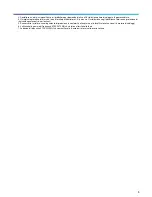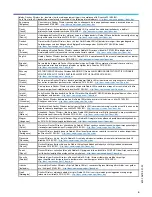H350 Access Point
Quick Setup Guide
This Quick Setup Guide provides step-by-step instructions on how to set up
your RUCKUS H350 Dual Band 802.11ax Multimedia Wi-Fi Access Point
Wall Switch. After completing the steps described in this guide, you will be
able to access the H350 Access Point Wall Switch and begin providing
wired and wireless network access to users. The rest of this document
refers to the H350 Access Point Wall Switch as the H350.
The H350 has many options:
•
It can be mounted on a standard USA- or EU-style single-gang wall
outlet box.
•
It can be powered by a customer-supplied IEEE 802.3af-compliant PoE
switch or injector, or can be powered by an optional customer-ordered
DC power adapter.
•
It has side slots for one or two bypass cables. The mounting bracket has
locating hooks to keep the bypass cables aligned with the slots when
attaching the H350 to the mounting base.
NOTE:
The H350 requires RUCKUS base image 116.0 firmware or later.
Managed H350 deployments require SmartZone 6.0 or later, or
ZoneDirector 10.5 or later.
This Guide in Other Languages
•
请从以下网站获得该指南的简体中文版
http://
docs.commscope.com/?docs-box
.
•
Vous trouverez la version française de ce guide à l'adresse suivante
http://docs.commscope.com/?docs-box
.
•
このガイドの日本語版は
http://docs.commscope.com/?docs-box
で
ご覧ください。
•
이
가이드의
한국어
버전은
웹
사이트
(
http://docs.commscope.com/?
docs-box
)
에서
확인하시기
바랍니다
.
•
Veja a versão em português (Brasil) deste guia em
http://
docs.commscope.com/?docs-box
•
Puede ver la versión en español (América Latina) de esta guía en
http://
docs.commscope.com/?docs-box
Before You Begin
Before deploying RUCKUS products, please check for the latest software
and the release documentation.
•
Release Notes and other user documentation are available at
http://
support.ruckuswireless.com/documents
.
•
Software upgrades are available at
http://support.ruckuswireless.com/
software
.
•
Software License and Limited Warranty are available at
http://
support.ruckuswireless.com/warranty
.
Package Contents
•
H350 Access Point Wall Switch
•
Mounting bracket
•
Two 6-mm M3 Torx flat head machine screws
•
Two 1-inch 6-32 Phillips pan head machine screws
•
Declaration of Conformity/Regulatory flyer
Step 1: Collecting Tools and Setup Requirements
•
No. 2 Phillips screwdriver and T10 Torx driver for the mounting bracket
screws
•
A standard USA- or EU-style single-gang wall outlet box
•
One of the following:
–
Customer-supplied IEEE 802.3af-compliant PoE switch and customer-
supplied Ethernet cable
–
Customer-supplied IEEE 802.3af-compliant PoE injector and
customer-supplied Ethernet cable
–
Customer-ordered DC power adapter (RUCKUS part number
902-2170-XX00, sold separately)
•
An Ethernet cable with or without PoE run through the wall from your
LAN through the wall outlet box
•
A PC with an Ethernet port and a wireless card with customer-supplied
Cat 5e or better Ethernet cable
•
(Optional) One or two separate bypass cables run through the outlet
box
Step 2: Connecting the PC to the H350
1. Using an Ethernet cable, connect your PC's network port to the PoE In
port on the rear of the H350.
FIGURE 1
H350 Front view
2. Using an AC adapter (sold separately), connect the H350 48V DC port
to a protected power source.
3. Verify that the PWR LED on the rear of the enclosure is green. The
PWR LED may be solid or blinking.
FIGURE 2
H350 Rear and Bottom View
1. LEDs
2. PoE In Port
3. LAN Ports
4. 48V DC Port
Copyright
©
2021 CommScope, Inc. All rights reserved.
Page 1 of 3
Published September 2021, Part Number 800-72899-001 Rev A