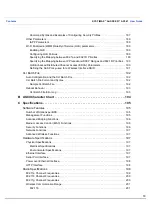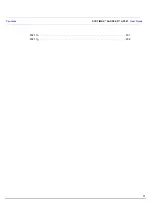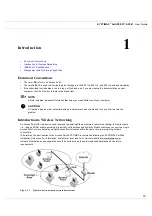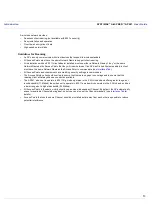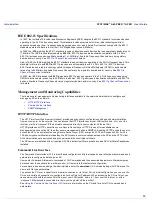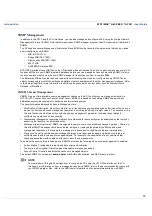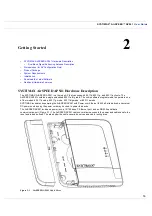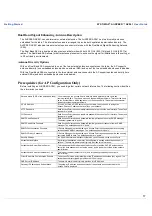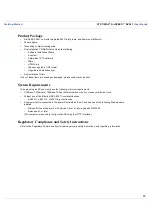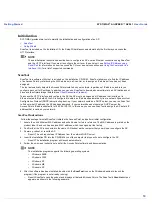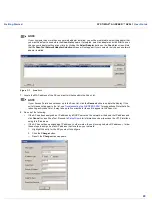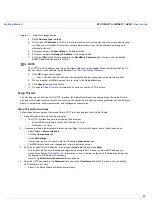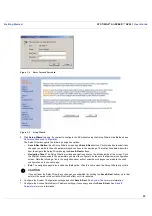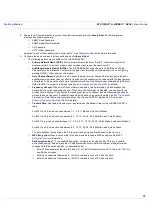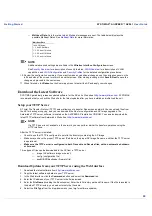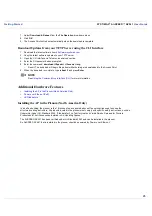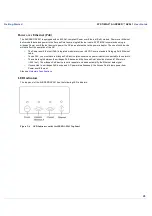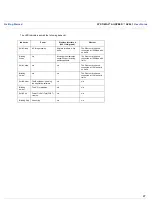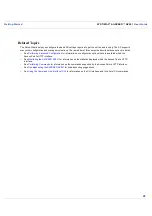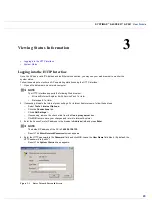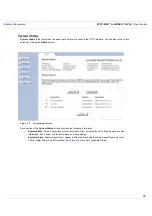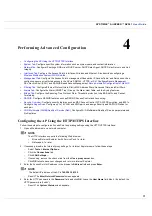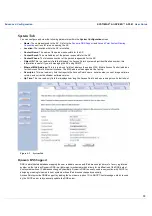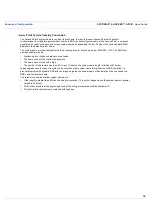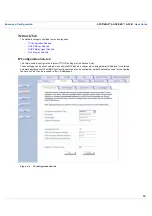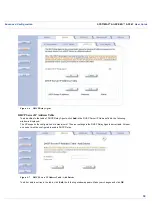User Guide
Getting Started
SYSTIMAX
AirSPEED
AP541
User Guide
24
—
Multicast Rate: Sets the rate at which Multicast messages are sent. The table below displays the
possible Multicast Rates. See
Multicast Rate
for more information.
NOTE
Additional advanced settings are available in the Wireless Interface Configuration screen.
See
Security Overview
for a description of security features,
VLAN Overview
for a description of VLAN
capabilities, and
VLAN Configuration
and
Security Profiles
for the detailed configuration procedures.
10. Review the configuration summary. If you want to make any additional changes, use the navigation panel on the
left-hand side of the screen to return to an earlier screen. After making a change, click Save & Next to save the
change and proceed to the next screen.
11. When finished, click Reboot on the Summary screen to restart the AP and apply your changes.
Download the Latest Software
SYSTIMAX periodically releases updated software for the AP on its Web site at
http://www.systimax.com
. SYSTIMAX
recommends that you check the Web site for the latest updates after you have installed and initialized the unit.
Setup your TFTP Server
A Trivial File Transfer Protocol (TFTP) server allows you to transfer files across a network. You can upload files from
the AP for backup or copying, and you can download the files for configuration and AP Image upgrades. The
Solarwinds TFTP server software is located on the AirSPEED AP Installation CD-ROM. You can also download the
latest TFTP software from Solarwind’s Web site at
http://www.solarwinds.net
.
NOTE
If a TFTP server is not available in the network, you can perform similar file transfer operations using the
HTTP interface.
After the TFTP server is installed:
•
Check to see that TFTP is configured to point to the directory containing the AP Image.
•
Make sure you have the proper TFTP server IP address, the proper AP Image file name, and that the TFTP server
is operational.
•
Make sure the TFTP server is configured to both Transmit and Receive files, with no automatic shutdown
or time-out.
Three types of files can be downloaded to the AP from a TFTP server:
—
image (AP software image or kernel)
—
config (configuration file)
—
bspBl (BSP/Bootloader firmware file)
Download Updates from your TFTP Server using the Web Interface
1. Download the latest software from
http://www.systimax.com
.
2. Copy the latest software updates to your TFTP server.
3. In the Web Interface, click the Commands button and select the Download tab.
4. Enter the IP address of your TFTP server in the field provided.
5. Enter the File Name (including the file extension). Enter the full directory path and file name. If the file is located in
the default TFTP directory, you need enter only the file name.
6. Select the File Type from the drop-down menu (use Img for software updates).
Multicast Rate
1 and 2 Mbits/s
1, 2, and 5.5 Mbits/s
1, 2, 5.5 and 11 Mbits/s
1, 2, 5.5 and 11 Mbits/s
1, 2, 5.5 and 11 Mbits/s