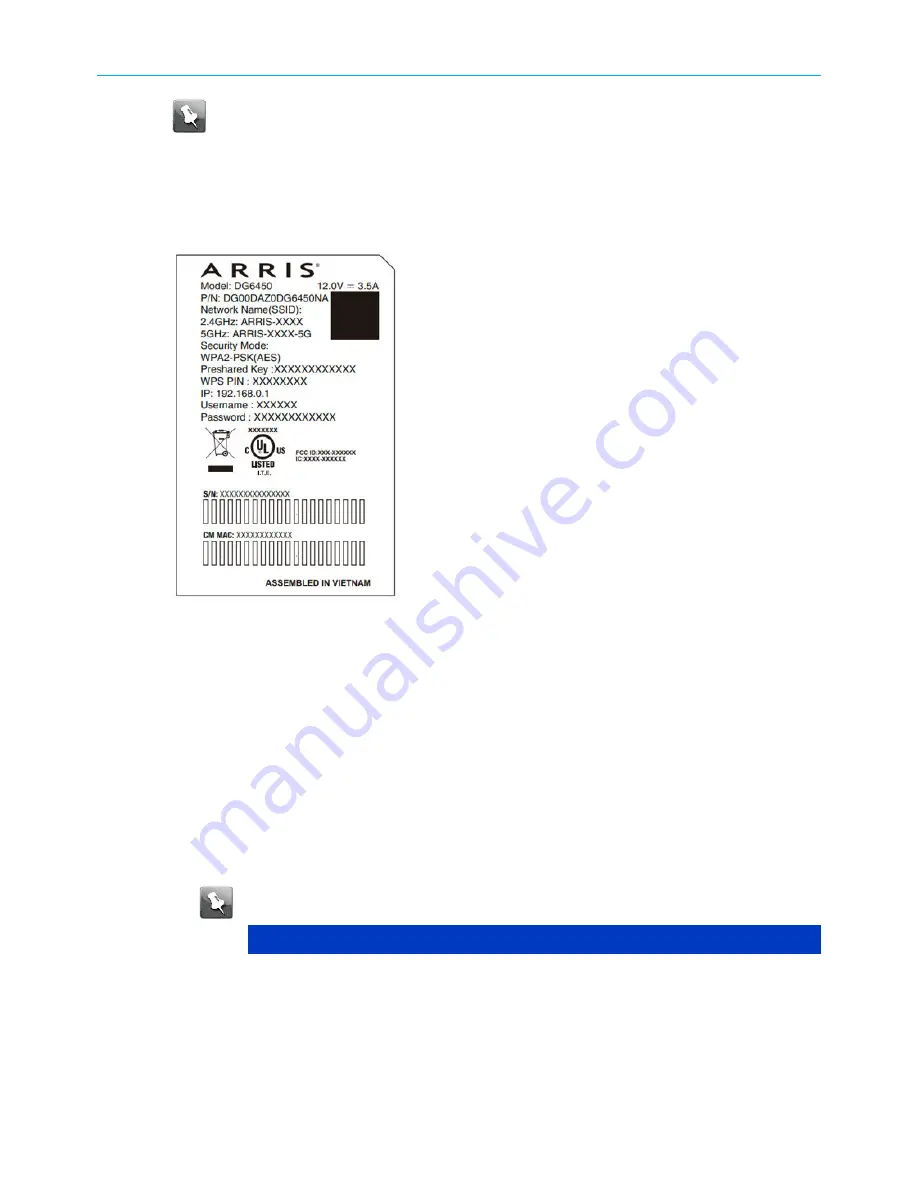
Note: You must set up your computer and other client devices to work with the
security settings on the DG6450. Refer to the documentation for your client device
for instructions on setting security. On most computer systems you only need to
select the network name (SSID) and enter the encryption key. If your computer or
client device supports Wi-Fi Alliance WPS (Wireless Protected Setup), activate WPS
on your computer or client device and the DG6450 simultaneously to easily set up
your system security.
If you need to modify the Data Gateway's default wireless security settings, or if you want to
configure any other wireless LAN settings, refer to the following instructions.
Access the configuration interface
1. If security has been properly set up on your computer to access the wireless LAN on the
DG6450, use the connection utility for your operating system to connect to the wireless
LAN using its network name (SSID), as shown on the security label.
2. If you cannot access the wireless LAN, you must first establish a wired Ethernet
connection between your computer and the DG6450.
3. In your web browser, navigate to http://192.168.0.1/ to access the wireless router setup.
The Login screen appears.
Note: The default user names and passwords for each login type are listed below.
All user names and passwords are case-sensitive.
Login type
User name
Password
WiFi/Ethernet
admin
Wi-Fi PWD (from the product label)
MSO
mso
PWOD
Technician
technician
PWOD
4. Enter the user name and password, and click Apply to log in.
Chapter 2: Get started
Touchstone DG6450 Data Gateway User Guide DRAFT Revision 2.5
19
















































