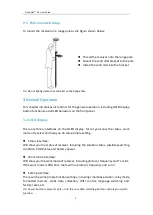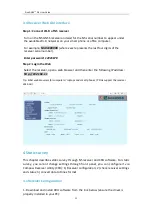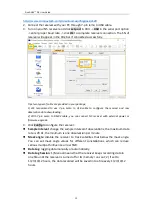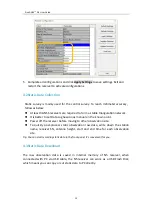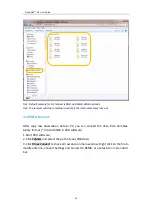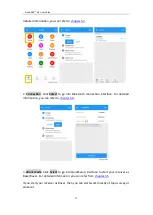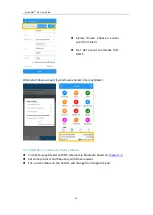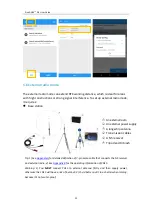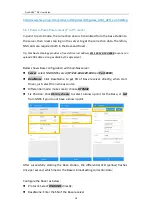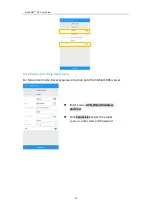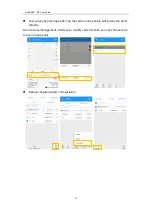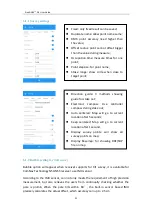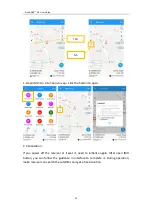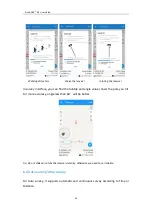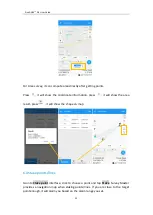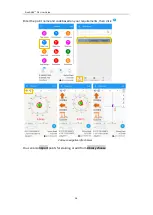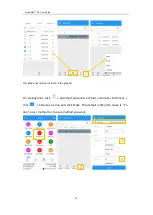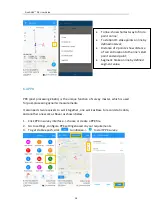Reviews:
No comments
Related manuals for Sino GNSS N5

UFT 671si
Brand: Kathrein Pages: 44

T763
Brand: NAD Pages: 18

T753
Brand: NAD Pages: 18

T773 ADDENDUM
Brand: NAD Pages: 18

T 758
Brand: NAD Pages: 4

X9 Series
Brand: JFSound Pages: 52

K8070
Brand: Velleman Pages: 16

DELTA 10B
Brand: Nakamichi Pages: 8

ZoneVu ZVR-130
Brand: ZoneVu Pages: 33

SD 236BT/RDS/USB/AX
Brand: Majestic Pages: 6

IC-F61-L
Brand: Icom Pages: 64

978 UAT/1090 ES
Brand: SkyGuardTWX Pages: 2

IC-F4011
Brand: Icom Pages: 32

HK550VXI
Brand: Harman Kardon Pages: 12

WDR-1
Brand: Future light Pages: 31

Mercury II Digital FTA
Brand: Fortec Star Pages: 3

Pro BTA30
Brand: Fiio Pages: 8

AIS950
Brand: Raymarine Pages: 75